
AI Voice Agents - The Complete Guide to Voice Chat (2025)
Learn everything about an AI voice agents, its benefits, implementation tips, and the AI voice chat applications for business success.
Longer wait times, high call volumes, and language barriers in call centers often frustrate customers. Complex interactive voice response (IVR) menus only add to the problem, leading to customer dissatisfaction. That’s why companies are adopting smarter self-service solutions like artificial intelligence (AI) voice agents. In fact, experts predict the voice bot market will reach $98.2 billion by 2027, showing a clear trend toward smarter solutions to improving customer experience.
AI voice agents technology combines Natural Language Processing (NLP), machine learning, and voice recognition to transform customer interactions. It provides quicker, more efficient service and improves the overall customer experience.
In this guide, we'll explore what AI voice agents are, their key features, practical use cases, and tips on how to implement a voice agent in your business.
What is an AI voice agent?
An AI voice agent is a two-way conversational tool that communicates with the customer. It automates inbound and outbound calls without human intervention and transfers calls to a human agent when needed.

The biggest advantage? Callers can navigate an IVR by speaking naturally, without listening to long, complex menus or pressing numbers on a keypad.
Popular AI voice agent examples include Apple's Siri, Google Assistant, and Amazon's Alexa. These tools simplify interactions, provide instant answers, and automate tasks. In contrast, advanced bots like IBM’s Watson Assistant and Microsoft’s Cortana handle customer support, sales inquiries, and internal communications.
Types of AI voice agents
Here’s a breakdown of the four main types of AI voice agents and how they can benefit your business:
Rule-based AI voice agent
Rule-based voice agent use predefined sets of questions and rules to offer answers or perform tasks. Such voice agents handle routine tasks and customer FAQs. They answer all queries that fall under the if-this-then-that logic.
For example, an e-commerce site using a bot to guide customers in checking their order status or a banking site handling routine inquiries like balance checks, bill payments, transaction histories, etc.
AI-assisted voice agent
AI-assisted voice agents use machine learning and natural language to interpret conversations so they can analyze the context and grasp what the speaker means. This makes them far more capable and user-friendly than the conventional, rule-based voice agents.
Let’s suppose a user asks Alexa, 'What's the weather tomorrow?' and then follows up with, 'How about next week?' it remembers the context. This adaptability means customers don’t have to repeat themselves, creating a more contextual customer experience.
Conversational AI voice agent
Conversational voice agents make conversations using natural language. They’re more nuanced than AI-assisted voice agents as they can handle complex conversations using everyday language to create more personalized interactions.

Google Duplex, and IBM Watson Assistant, are examples of conversational voice agents. They can make phone calls, make reservations, and handle natural conversations with a human-like tone.
Voice-activated voice agent
These bots use voice commands to answer practical questions and perform routine tasks. They are more flexible than personal voice agents that adapt to speakers and perform customized tasks.
Such bots serve as digital assistants to AI-assisted bots like Siri.
How does an AI voice agent improve customer engagement?
A customer calling your sales team wants to feel valued and understood. An AI voice agent does that. It puts the customer at the center, creating a better experience and driving business benefits as a result. Let’s understand it with a few use cases.
Use case: Get a quick update on order status, 24/7

Assuming the AI voice agent is integrated into your CRM, it greets the customer by name. Instead of navigating through a branched IVR to get their order status, the customer can simply say ‘order status’ and the voice bot pulls out the order details from the CRM and gives the user a real-time update within seconds.
Sheraz Ali, the Founder of HARO Links Builder states that their voice agent managed over 30% of customer interactions in one of their company projects and drastically reduced wait times.
“It also improved our response efficiency and led to a 20% increase in customer satisfaction scores and a reduction in operational costs within three months.”
Benefits:
- Decreased waiting time.
- Limited IVR menu navigation.
- No human intervention is required.
- Quick response times.
- Reduced business costs.
- Tangible increase in customer satisfaction.
Use case: Improve language learning for students

A language learning platform uses a voice agent to provide real-time translations and personalized tutoring. So the voice agent instantly supports students in any subject by translating and clarifying complex terms in their preferred language.
Benefits:
- Reduced requirement for multilingual staff.
- Increases inclusivity as the bot answers in the user’s preferred language.
- Language barriers are removed.
Use case: Improve patient outcomes in healthcare

It's easy to miss appointments or forget to deliver prescriptions to the patient’s home timely. A healthcare service can employ a voice agent to deliver personalized care and offer preliminary health assessments, medication reminders, and easy appointment scheduling, all according to the individual patient's needs.
Benefits:
- Saves time by streamlining appointment bookings.
- Ensures medication adherence with timely reminders.
- Reduces workload for healthcare providers with automated support.
Use case: Streamline routine financial services

Once integrated with the banking system, the voice agent automates routine financial tasks, provides instant account information, processes transactions, and delivers personalized financial advice around the clock.
Benefits:
- 24/7 access to financial services without wait times.
- Improves customer experience with quick, accurate responses.
- Automates routine tasks, freeing up staff for complex queries.
- Provides personalized advice to improve financial decision-making.
Use case: Get personal shopping assistance

An e-commerce platform can use a voice agent to assist customers with product selection, provide personalized recommendations, and automate the sales process from start to finish.
Benefits:
- Delivers a personalized shopping experience 24/7.
- Boosts sales with customized recommendations.
- Reduces cart abandonment by guiding customers to checkout.
- Improves customer satisfaction with fast, accurate service.
Features of an AI voice agent
To understand why voice agents are so effective, let’s look at the key features that improve the overall customer service experience while streamlining business operations.
The best voice agents for businesses come equipped with:
Natural language understanding (NLU)
An AI voice agent understands user queries by converting speech into text using AI and NLP. It then forms an appropriate response and converts it back into speech using text-to-speech (TTS) technology. This ability to understand and respond in natural, conversational language sets AI voice agents apart from traditional IVR systems, which rely on rigid, menu-based responses.

Personalization capabilities
Customers want quick, personalized responses to their queries, unlike complex IVR systems that frustrate them with lengthy menus. An AI voice agent offers contextual conversations, adapting to the user’s intent. It detects speech cues, skips irrelevant interactions, and also transfers calls to the right agent.
Hence, when comparing voice agents to IVRs, the bot's ability to offer personalized interactions like a human outshines communication systems that follow even the best IVR practices.
Multi-language support
AI voice agents break down language barriers, supporting multiple languages to provide a more inclusive and accessible customer experience. Businesses can easily connect with diverse customer bases across the globe.
For instance, Plivo supports speech recognition in 27 languages and their regional variants.
{{cta-style-1}}
Integration with other platforms and services
AI voice agents easily integrate with platforms like customer relationship management (CRM) systems, Enterprise resource planning (ERP) tools, and ticketing software. They access and update customer data in real time to ensure accuracy.
These bots also pull relevant details, automate follow-up actions, and sync with communication channels like email or chat. This creates a personalized and consistent customer experience across all touchpoints.
Benefits of voice agents
Let’s now look at the benefits of AI voice agents.
Enhanced user experience
Many businesses have concerns over the quality of a voice agent for customer service. However, a voice agent answers queries quickly regardless of the time of the day. Speedy, reliable answers are important to providing excellent service, making voice agents an invaluable tool for businesses looking to improve customer satisfaction.
Additionally, businesses can:
- Handle routine queries and common tasks faster than human agents.
- Remove the need for users to navigate complex IVR menus.
- Manage high-volume calls without errors.
Better cost efficiency
An AI voice agent doesn’t just save time, it also saves money. It boosts user satisfaction and reduces support times by automating repetitive queries. This frees up staff for higher-value tasks, and interacting with customers after hours has improved lead conversion.
The direct benefits to businesses are:
- Reduces the need for a larger customer support team.
- Allows human agents to focus on complex, high-value inquiries.
- Engages users outside business hours to boost marketing return on investment (ROI).
- Lowers training costs and minimizes the risk of providing incorrect information.
Accessibility for users with disabilities
With over one billion people living with disabilities worldwide, voice agents make services more inclusive. They enable hands-free, accessible interactions, allowing customers with visual, motor, or cognitive impairments to engage with the business easily. This not only improves customer satisfaction but also broadens the company’s reach to a more diverse audience.
Data collection and analysis for improved services
Voice agents don’t just serve customers — they also gather insights. Use this data to analyze data and improve services, personalize marketing efforts, and make more informed business decisions.
24/7 availability
Unlike human agents, voice agents are always accessible. They ensure customers get help whenever they need it, contributing to a more consistent and reliable customer experience.
Future of AI voice technology
As IBM's data engineer, Chris Hay puts it, "We're entering an era where every mom-and-pop shop can have the same level of customer service as an enterprise." This statement captures the transformative potential of voice recognition technology.
AI voice chat applications benefit businesses of all sizes by delivering top-tier customer experiences. Tech giants are already paving the way. Microsoft has updated its Copilot AI with advanced voice capabilities, allowing it to handle complex queries with natural language reasoning, while Meta has introduced voice AI to its messaging apps.
AI voice assistants will move beyond smartphones, integrating into wearable devices like the recently unveiled Meta Orion augmented reality glasses. For businesses handling sensitive client relationships, this could mean smarter, empathetic bots that mirror the tone and approach of a human assistant.
Key upcoming trends:
- Hyper-personalization: Customized voices and targeted recommendations.
- Advanced problem-solving: Managing complex queries using natural language.
- Real-time analytics: Analyzing customer tone for deeper insights.
Yet, challenges remain. Arvind Rongala, the founder of a skill-management solution provider, shares, “There are still issues, especially with data privacy and ensuring interactions are human-like. In addition to resolving problems with bias in training data and regulatory compliance, businesses must strike a balance between automation and personalization. For example, adhering to GDPR regarding the storage of voice data can be challenging, but doing so is essential to fostering trust.”
Ultimately, businesses need to prioritize data security, explore multi-device integration options, and develop stronger contextual understanding for natural interactions.
Launch an AI voice agent with Plivo
Any scaling business needs a voice agent that's easy to integrate, globally accessible, and cost-effective without sacrificing quality.
Plivo checks all these boxes, offering seamless integration, seven global points of presence for low-latency interactions, and competitive rates starting at just $0.0040 per minute. It's ideal for businesses willing to scale while keeping operational costs in check.
In fact, Plivo can reduce operational costs by up to 40%.
Moreover, its commitment to reliability is backed by a 99.99% uptime guarantee, with failover capabilities that switch within two seconds if any disruptions occur.
You can launch voice agents with Plivo using just a few lines of code.
- Log in to your OpenAI Account: Secure your API key and RealTime API access.
- Log in to your Plivo Account: Sign up and get a voice-enabled number.
With integration options for leading speech-to-text (STT) and TTS providers like Deepgram and ElevenLabs, you can launch AI voice agents in multiple regions, including India, using local numbers.
Use Plivo-powered voice agents for:
- Personal shopping assistance: Offer personalized recommendations, go through product selections, and close sales.
- Healthcare automation: Improve patient outcomes with medication reminders, and appointment scheduling, and offer preliminary health assessments.
- Inclusivity in education: Break language barriers in learning with real-time translations and personalized tutoring across multiple subjects.
- Routine financial services automation: Provide instant account information, personalized financial advice, transaction processing status, etc. to customers.
With a 24/7 AI voice agent, your business can handle these tasks around the clock, ensuring that customers are never left waiting. Want to improve customer experience with Plivo? Contact us today.
.jpg)
RCS Marketing 101: Your Complete Guide
Discover how RCS marketing delivers rich, branded messages that drive engagement for your business.
SMS marketing works, but let’s be honest: it feels a bit outdated compared to modern apps.
But what if you could send rich, interactive messages with branded content, images, buttons, and carousels straight to your customers’ native messaging apps?
Rich communication services (RCS) makes that possible.
If you’re ready to explore how RCS marketing can transform your engagement strategy, this guide will walk you through everything you need to know. Let’s get started.
What is RCS marketing?
RCS marketing uses rich communication services to send interactive, branded messages through a customer’s default messaging app. It’s a modern upgrade to SMS that lets businesses share images, buttons, carousels, and more — all without needing third-party apps.
A user on Reddit summed up this perfectly:

RCS lets you send messages that are visually branded with logos and colors while remaining interactive. This turns static updates into an app-like experience inside a message.
This shift is part of a broader industry move, led by Google and backed by major mobile carriers, to upgrade messaging infrastructure and make RCS the default standard on Android devices.
As support continues to grow, businesses are adopting RCS as part of their customer engagement strategy. Platforms like Plivo make that adoption easier with a reliable, enterprise-grade gateway to deliver rich, reliable RCS campaigns at scale.
RCS vs. SMS marketing: A quick comparison
Marketers today are looking for ways to deliver more interactive and visual communication, and RCS is clearly leading the way.
While SMS still works well for simple alerts, it lacks the creativity and engagement that RCS marketing offers.
Let’s take a quick look at RCS vs. SMS marketing.
4 key benefits of RCS marketing
RCS marketing makes messaging feel more natural for both you and your customers. And since you can see what’s working and what’s not, it’s easier to pivot your strategy and get better results.
Here are its four key benefits.
1. Improved user interaction
One of the biggest advantages of RCS marketing is how seamless it makes the experience for your customers. Instead of typing out replies or clicking a link to open a website, users can just tap a button right inside the message.
Want them to book a demo, check order status, or browse products? It’s all possible with just a tap.
Fewer steps mean less effort, and that leads to more people following through. In fact, individuals spend up to 37 seconds engaging with RCS messages, which is a lot longer than most other types of mobile messaging.

That extra time and interaction can make all the difference when you’re trying to convert interest into action.
2. Consistent brand experience
RCS marketing doesn’t just tell people who you are — it shows them.
Verified business profiles help people know they’re getting messages from the real brand. Every message shows your brand’s logo, name, colors, and a checkmark. These small details make it clear that the message is coming from a genuine source.

This consistency matters because 88% of people are more likely to buy from a brand they trust.
3. In-depth analytics
With RCS marketing, you can track open rates, button clicks, and how people interact with each part of your message.
You get clear visibility into what’s working and where users are dropping off.
This makes it much easier to measure the return on investment (ROI) and fine-tune your campaigns. The more you understand how people engage, the better you can shape your messaging for results.
4. Higher conversion potential
RCS marketing makes it easier for customers to take action — whether that’s browsing products, booking a service, or making a purchase — all within the message itself.
With fewer clicks and no need to switch apps, the path to conversion feels effortless. And when it’s that easy, more people follow through.
For example, EaseMyTrip used RCS to run a post-COVID travel survey. They added quick-tap answer options and followed up with a thank-you coupon. The campaign saw a 4x higher click-through rate than email, 10x more survey completions, and a 2.7% increase in conversion rate.
5 major use cases of RCS marketing
Here are five major use cases showing how brands are using RCS marketing effectively.
1. Product promotions
RCS makes product promotions feel more like browsing a store than reading a message. Brands can send image carousels that customers can swipe through to explore new arrivals, check product details, and see what’s available without leaving their messaging app.

2. Abandoned cart reminders
The average cart abandonment rate is over 70%, which means most shoppers never make it to the finish line. RCS marketing can help bring them back by making the reminder more engaging and easier to act on.
You can send a message that shows exactly what they left behind, along with a clear button to complete the purchase. It’s visual, straightforward, and the entire experience stays within their messaging app.
3. Appointment confirmations and reminders
A PhD thesis from Manchester Metropolitan University found that forgetfulness is the most common reason people skip their appointments.
RCS makes it easier for both businesses and customers to stay on the same page. You can send a message that shows the appointment details along with a simple calendar view. Add buttons to confirm, reschedule, or cancel — all within the chat.

4. Customer surveys and feedback
Getting feedback is important, but most customers lack the time or patience to complete lengthy forms. RCS marketing makes it easier by allowing brands to ask short, targeted questions and receive quick responses.
Plus, the rich features of RCS let you include images, ratings, or multiple-choice options, making feedback feel more like a conversation.
5. Customer support follow-ups
After a support request is resolved, following up shows customers you care and helps close the loop on their experience. But if the follow-up message gets buried in an email inbox or goes unnoticed, that opportunity to connect is lost.
With RCS marketing, you can send a quick message to check if everything’s working fine. You can include helpful buttons like “Change Password,” “Manage Account,” or “Talk to Support.”

RCS marketing myths and realities
Despite RCS marketing’s growing adoption and proven results, some common misconceptions still hold businesses back from trying it. Let’s look at a few of the biggest myths and what’s actually true.
Myth 1: RCS marketing is too expensive
At first glance, RCS business messaging can seem like a pricey upgrade. Rich visuals, tap-to-action buttons, and branded layouts look premium, so it’s easy to assume they come with a hefty cost.
But cost alone doesn’t tell the full story.
What you get in return matters more. RCS drives significantly stronger engagement with higher click-through rates, increased interactions, and better overall outcomes.
Take Club Comex, the loyalty program of North American paint brand Comex. They sent two rich and interactive RCS campaigns to their members and saw a 10x higher click-through rate, which helped increase revenue by 115%.
That’s the value side of the equation. Better targeting and richer content mean more people click, engage, and convert.
Myth 2: RCS marketing doesn’t reach enough users to be worth it
This concern made sense in the early days of RCS, when adoption was still catching up. But the landscape looks very different now.
In June 2024, the 12-month growth of RCS users reached 36.3%, showing faster uptake than other messaging channels. More Android devices support RCS by default, and it’s being rolled out across more networks globally. Even Apple has announced support, which means RCS is on track to reach a massive number of smartphone users worldwide.
With that kind of growth and widespread support, the hesitation around RCS is starting to fade. Brands can confidently invest in RCS marketing knowing it will connect with more customers than ever before.
Myth 3: RCS gets treated like spam and ends up ignored just like emails
Unlike email, RCS messages appear directly in the user’s primary messaging app alongside personal conversations. They include rich media and interactive elements, making them more engaging and less likely to be ignored.
This creates a more natural, conversational experience that drives higher open and response rates than traditional marketing channels.
Why choose Plivo for your RCS marketing needs
With RCS, you can turn simple messages into rich, branded conversations that feel more like chatting than broadcasting.
Plivo gives you the tools to make that shift without the hassle. From verified messaging to smart automation, everything works together to help you connect better and respond faster.
When combined with AI Agents and a unified customer data platform, RCS becomes more than just messaging. You can deliver personalized experiences at scale, automate everyday interactions, and keep conversations flowing without lifting a finger.
Here’s what you get with Plivo’s RCS API:
- Real-time personalization: AI Agents tailor conversations using customer profiles and behavior triggers to improve engagement and conversions.
- Multi-channel fallback: If RCS isn’t supported, messages automatically switch to SMS to ensure delivery and maintain consistent communication.
- Conversational automation: AI Agents handle FAQs, process orders, schedule deliveries, and route complex queries within RCS.
- All-in-one messaging platform: Manage RCS, SMS, WhatsApp, Voice, and more from a single dashboard.
- Reliable performance: 99.99% uptime and global infrastructure keep your campaigns running smoothly.
With Plivo’s no-code tools, you can quickly launch AI-powered RCS messaging across channels and deliver a consistent customer experience from day one.
See how you can launch your first RCS marketing campaign with Plivo by requesting a demo today!

WhatsApp Agent Setup: How to Launch AI-Powered Conversations at Scale
Learn how WhatsApp agent setup works using Plivo to launch AI-powered, no-code agents that handle support, sales, and engagement at scale.
Your customers are on WhatsApp but are your agents?
If you’re still relying on manual replies, scripted chatbots, or email follow-ups, you’re leaving response time and revenue on the table.
The smarter path? AI-powered WhatsApp agents. They’re full-service, no-code agents that can resolve issues, qualify leads, and send personalized offers 24/7.
In this guide, we’ll walk you through WhatsApp agent setup using Plivo and understand how these agents help you automate conversations that convert.
What is a WhatsApp AI agent?
A WhatsApp AI agent is an automation designed to operate over the WhatsApp Business API. Unlike scripted bots, agents are built to understand intent, pull in context from your internal systems, and complete business tasks like answering account-specific questions or initiating transactions.
Plivo’s WhatsApp AI agents can be trained to use your brand voice, integrated with your CRM or helpdesk, and customized to handle specific use cases, such as subscription renewals, cart recovery, refund processing, or customer onboarding.
They are accessible through a no-code interface and support a multilingual, omnichannel customer experience across WhatsApp, SMS, RCS, and voice.
What you need before setting up your agent
To go live with a WhatsApp agent, you need:
- A verified Meta Business Account
- An active WhatsApp Business Account (WABA) tied to a phone number
- Pre-approved message templates for outbound communication
- WhatsApp Business API access through a business solution provider (BSP) (Plivo offers this natively)
- A platform to design, train, and manage agents (Plivo Agent Studio)
Also read: How to Create WhatsApp Message Templates: A Complete Guide
Optional but recommended integrations:
- CRM (like Salesforce, HubSpot, or Zoho)
- Helpdesk (like Zendesk or Freshdesk)
- E-commerce or billing tools (Shopify, Stripe, etc.)
Step-by-step: How to set up a WhatsApp agent with Plivo
Follow this step-by-step guide for a smooth WhatsApp agent setup with Plivo.
Step #1: Choose your primary use case and define agent scope
Don’t build a generic bot. Start with why you’re automating. This could be handling support queries, sending order updates, re-engaging inactive customers, or managing subscription renewals.

Plivo provides a library of prebuilt AI agents for common use cases like cart recovery, lead qualification, appointment reminders, and product recommendations. You can choose to use one as-is or customize it to fit your business process. Each agent is compatible with WhatsApp and designed to operate across channels as needed.
Step #2: Build the agent using Plivo’s no-code platform
Since your API access is already set up, you can begin building your agent in Plivo’s Agent Studio. This is a visual, drag-and-drop builder where you create conversation flows using blocks that represent actions, responses, conditions, and triggers.

You can structure your flow to respond to specific keywords, match customer intent, route inquiries to different departments, or escalate to a live agent when needed. Each step in the journey can include media-rich responses like buttons, product carousels, quick replies, and file attachments.
Beyond logic design, you can also configure fallback rules for when the agent is unsure, and add human handoff conditions to ensure escalations happen smoothly with full context transferred to the live agent.

This step allows you to fully customize the agent’s tone, workflow, and logic to reflect how your brand communicates.4
Step #3: Train your agent with AI
Plivo supports integration with internal systems like your CRM, order management platform, inventory tools, or helpdesk. This means your agent can access real-time customer data, past orders, preferences, and policies to deliver personalized responses.
You can also connect your knowledge base, including FAQs, SOPs, product documentation, or policy articles. These resources train the agent to respond accurately and contextually, without needing scripted answers.

For natural language understanding, Plivo gives you the flexibility to choose the AI model that powers your agent.

Step #4: Test, launch, and monitor your agent
Once your flow is built and trained, run controlled tests:
- Check for flow accuracy and intent matching
- Review how it handles incomplete or unclear inputs
- Test human handoff and see if the agent transfers the full context

Plivo’s real-time dashboard lets you:
- Monitor delivery, engagement, and satisfaction metrics
- Track where users drop off in conversations
- Identify areas to improve agent logic or content
- Compare campaign and agent performance across channels
After launch, your agent keeps learning. As more customers interact, you’ll gather insight to improve how it responds or what paths it offers.
Plivo is purpose-built for WhatsApp AI agent deployment
Plivo’s platform is designed to help you move from idea to live AI-powered engagement without requiring engineering support or external consultants. When you use Plivo for WhatsApp agent setup, you get:
- Access to prebuilt agents for sales, support, and engagement
- Intuitive no-code builder (Agent Studio) that puts you in control
- Deep integration with your business systems for real-time, contextual replies
- Support for the best LLMs on the market, so your agent is trained with intelligence
- Built-in compliance with WhatsApp’s policies and global data laws
- Unified interface to manage messaging across WhatsApp, SMS, RCS, and Voice
- Enterprise-grade infrastructure with 99.99% uptime and expert onboarding support
Automate outcomes with WhatsApp agent setup in Plivo
Smart WhatsApp automation starts with smart setup. With Plivo's no-code platform, you can automate customer conversations, boost sales, and scale support — all without a development team.
Plivo offers the tools to build agents that reflect your brand, the infrastructure to scale securely, and the intelligence to adapt with your customer needs.
Whether you're trying to cut support wait times, recover abandoned carts, or drive upsells through personalized outreach, a well-built WhatsApp agent can make it happen, and Plivo makes it achievable.
Ready to get started? Request a free trial today!

The Definitive Guide to Automating WhatsApp for Business
Learn how WhatsApp automation can simplify customer communication and scale operations. Know about its key benefits and use cases. Get started today.
Remember when WhatsApp was just a simple messaging app? Launched in 2009, it was a tool for friends and family to stay in touch.
Fast-forward to today, and WhatsApp has become a global powerhouse with over 3 billion monthly active users. Businesses worldwide leverage WhatsApp to connect with customers, share updates, and provide support.
Many businesses struggle to keep up with the growing volume of customer messages on WhatsApp. Manually handling inquiries, sending updates, or following up on leads can quickly become overwhelming and inefficient.
This is where WhatsApp automation steps in.
By automating repetitive messaging tasks, businesses can reduce manual workload, respond faster, and deliver more personalized, timely communication.
In this article, we'll explore what WhatsApp automation is, why it's essential for modern businesses, and how you can implement it to improve customer engagement and operational workflows.
What is WhatsApp automation?
WhatsApp automation is the use of technology to automatically send and manage messages on the platform, especially for business and customer engagement purposes.
It doesn’t require human intervention for every interaction. As a result, businesses can handle customer inquiries, deliver updates, and engage with prospects efficiently.

With WhatsApp business automation, you can:
- Auto-respond to FAQs and reduce ticket volume.
- Reduce customer support load with proactive messaging.
- Route complex support queries to live agents only when needed.
- Send order confirmations and delivery updates automatically.
- Share return instructions based on customer actions.
- Run re-engagement campaigns with smart timing.
- Integrate with Shopify, Magento, and more for real-time updates.
- Trigger workflows from CRMs or e-commerce platforms.
- Keep messaging compliant with auto opt-outs and logs.
Here’s a breakdown of the three main types of automated messaging on WhatsApp:
Key benefits of WhatsApp automation
By automating routine tasks, WhatsApp can help your business stay responsive and consistent across customer touchpoints. Here’s how it can benefit your business:
Reduce manual workloads and response times
When you automate WhatsApp interactions, every department, from marketing to customer service, runs more smoothly.
By automating routine tasks like order updates, FAQs, and customer inquiries, businesses can significantly reduce the manual effort required.
This means your team spends less time on repetitive tasks and more time focusing on high-priority interactions.
Increases the scalability of customer interactions
As your business grows, the number of customer interactions increases. Automation allows you to scale communication efforts without hiring additional staff or losing the personal touch.
Whether you're dealing with 50 or 5,000 customers, automated responses ensure that each inquiry is handled swiftly and consistently.
Enhances customer experience through personalization
Automated WhatsApp messages can be personalized based on customer data, creating a more relevant and tailored experience.
From addressing customers by name to offering product recommendations based on past purchases, personalization makes customers feel valued. This leads to higher engagement rates and improved loyalty.
Cost-effectiveness compared to manual processes
WhatsApp automation eliminates the need for large customer support teams and reduces the time spent on repetitive tasks.
This saves on operational costs and also leads to a more efficient allocation of resources.
5 popular use cases of WhatsApp automation across industries
Businesses everywhere are finding new ways to use WhatsApp automation. Here are five popular examples:
1. Customer support
Automating common FAQs and routine inquiries on WhatsApp helps customers get instant answers anytime. This reduces the number of tickets support teams have to handle, letting them focus on more complex problems.
2. E-commerce operations
Order confirmations, shipping updates, and delivery notifications keep customers informed every step of the way. Automating returns and collecting feedback via WhatsApp speeds up these processes and improves customer satisfaction.
3.Marketing and lead nurturing
Automated lead follow-ups ensure timely, consistent engagement with prospects, boosting conversion chances. Also, you can use personalized re-engagement campaigns to help bring back inactive customers with offers or updates tailored to their interests.
4.Event management and invitations
Automated WhatsApp invites, updates, and follow-ups keep your audience informed and engaged, boosting the attendance rate. This helps you stay connected and make every event a success.
5.Appointment scheduling and reminders
Timely reminders help customers remember appointments, reducing cancellations and improving the overall experience. Automation makes scheduling easier and more efficient for both businesses and customers.
Step-by-step guide to implement WhatsApp automation for your business
To successfully implement WhatsApp automation, follow these key steps that cover planning, setup, and optimization.
Step 1: Define your use cases and goals
Start by identifying which business functions, such as order updates, customer support, or lead follow-ups, will benefit most from automation.
Set clear, measurable goals like:
- Reducing response times
- Lowering manual workload
- Boosting customer engagement
This will guide your automation strategy and help you track success.
Also, ensure compliance from the start. WhatsApp requires businesses to obtain explicit customer opt-in before sending messages. To stay compliant:
- Use clear, transparent language when requesting consent.
- Collect opt-ins through channels like website forms, checkout flows, or click-to-chat ads.
- Log and manage consent within your systems for audit readiness.
Data privacy and compliance are essential for building trust and maintaining long-term customer relationships.
Step 2: Choose the right WhatsApp business API provider
Select a platform that fits your specific needs. Look for features like:
- Robust CRM integrations
- Audience segmentation
- Flexible automation workflows
These capabilities simplify your communication and scale your efforts efficiently.
Make segmentation a priority, use tagging and grouping strategies to target the right customers with the right messages.
With smart tagging and grouping, you can:
- Deliver personalized messages
- Engage the right people at the right time
- Improve conversion and retention
Step 3: Set up your WhatsApp business account
You must set up a verified WhatsApp Business account to use WhatsApp for automated messaging. This includes:
- Registering your business name and details.
- Verifying a dedicated phone number.
- Getting approval from Meta to use the WhatsApp Business API.
This ensures that your business is recognized as a legitimate sender.
Your WhatsApp API provider will typically assist with onboarding, including submitting documentation and setting up the technical aspects.
Some platforms also offer pre-built tools to help you manage mobile number registration, display name approval, and message template submissions.
Step 4: Create and submit message templates
Start by designing message templates for everyday customer interactions, such as:
- Promotional messages (e.g., limited-time offers)
- Transactional updates (e.g., order confirmations, delivery alerts)
- Support messages (e.g., ticket updates or issue resolution)
Each template must follow WhatsApp’s formatting and content policies.
Once your templates are ready, submit them through your WhatsApp API provider for Meta’s approval. Only approved templates can be used for proactive messaging.
Step 5: Build automation workflows
Now that your account and templates are ready, it’s time to connect WhatsApp with the rest of your tech stack. Integrate with:
- CRM systems (to access customer data)
- Support tools (for query management)
- E-commerce platforms (to track orders and actions)
Use event-based triggers, like a new order, a cart abandonment, or a support ticket, to automatically send relevant messages.
Additionally, plan for human fallback. Automation can’t handle everything. Build intelligent workflows that escalate to a human agent when:
- A customer requests help
- The query is too complex
- Sentiment detection flags a negative experience
This keeps your support experience smooth, responsive, and frustration-free.
Step 6: Test, launch, and optimize
Start with a pilot campaign to ensure everything runs smoothly.
Track key metrics:
- Response time
- Open rate
- Conversion rate
Use these insights to refine your workflows, improve message content, and adjust targeting.
Best practices for WhatsApp automation
Following some proven best practices is essential to get the most out of WhatsApp automation. Here’s what you need to know:
Tips for optimizing messaging frequency and timing
To keep your audience interested, it's vital to message thoughtfully and strategically. Here are some quick tips:
- Avoid over-messaging to prevent unsubscribes.
- Use analytics to identify when your audience is most active and receptive.
- Space out messages to keep it natural.
- Monitor response rates and adjust based on customer behavior and feedback.
Leverage data analytics for campaign performance
By tracking metrics such as open rates, click-through rates, and response times, you gain valuable insights into what works and what doesn’t. Use this data to refine your messaging, target relevant audience segments, and optimize timing.
Regularly reviewing analytics helps you make informed decisions that boost engagement and drive better results over time.
Compliance and customer privacy protection
To protect your customers and stay compliant, focus on these key areas:
Enhance customer communication with Plivo’s AI WhatsApp automation
The growing demand for instant, tailored communication on WhatsApp puts pressure on businesses to respond quickly. Customers expect fast, personalized replies around the clock, and doing this manually often leads to delays, inconsistent service, and missed opportunities.
Finding a way to scale these conversations efficiently is critical for businesses looking to stay competitive.
That’s where Plivo comes in, an industry-leading omnichannel platform that automates and personalizes WhatsApp conversations, delivering timely responses at scale.
By leveraging Plivo’s WhatsApp AI agents, businesses can manage a wide range of customer communication tasks, from pre-sales inquiries to post-purchase support, without increasing their team size.
Here’s how Plivo can enhance your customer communication:
- Brand-aligned AI agents: You can customize the AI agents to reflect your brand’s voice, tone, and style. This makes all customer interactions align with your brand’s identity and deliver a personalized experience.
- AI customer service agent: Plivo’s AI agents work around the clock, ensuring your customers receive timely responses, regardless of the time zone. These agents process orders, resolve support issues, and answer questions.

- Natural, human-like conversations: With AI agents, you can engage in context-aware conversations, mimicking human interactions. They remember customer preferences and history to provide relevant responses like a human agent would.
- Simple, volume-based pricing: Plivo charges a flat fee per conversation rather than per message, making costs predictable and scalable. Volume discounts are available to lower your total spend as your messaging needs grow.

- Built-in compliance: Plivo ensures compliance with GDPR, HIPAA, PCI DSS, ISO 27001, and SOC 2 standards.
- Guaranteed message delivery with fallback options: The platform delivers billions of messages annually and uses SMS and voice fallback channels to ensure your customers always receive important communications.
- 24/7 availability: Plivo's AI agents provide instant, 24/7 assistance, answering questions, processing orders, and resolving customer issues.
- Multilingual support: With support for 70+ languages, Plivo’s AI agents can engage with customers globally and offer a multilingual customer service experience.
- E-commerce platform integrations: Integrate seamlessly with popular e-commerce platforms like Shopify, BigCommerce, WooCommerce, and Magento to deliver a unified customer experience across all touchpoints.
With Plivo’s vast carrier network spanning over 220 countries, businesses can significantly cut SMS costs by up to 70% while achieving threefold returns on investment.
Many companies using Plivo CX have experienced remarkable results, earning an outstanding $71 for every dollar invested in their SMS marketing efforts.
Book a free demo today and see how Plivo’s AI WhatsApp agents can change your customer communication strategy.

How to Make and Receive Phones Call Using Plivo’s Voice API and .NET
How to make and receive outgoing and incoming voice calls using .NET with the Plivo Voice API.
Your company has settled on Plivo to handle its voice and messaging communications, and now it’s your job to start integrating Plivo into your company’s applications. Don’t worry — Plivo has an SDK to help you out. Let’s see how to make outbound calls and handle incoming calls through Plivo in a .NET Core application.
Install the Plivo SDK
We’ll presume you already have .NET Core and .NET CLI installed. Change to the directory into which you want to install the Plivo .NET Core SDK and run
Find your Auth ID and Auth Token
You have to have proper credentials before you can use the Plivo API. We provide an Auth ID and Auth Token in the Account section at the top of the overview page of the Plivo console.

Choose a phone number
You need an voice-enabled Plivo phone number if you want to receive incoming calls. Check the Numbers screen of the Plivo console to see what numbers you have available. You can also rent numbers from this screen.
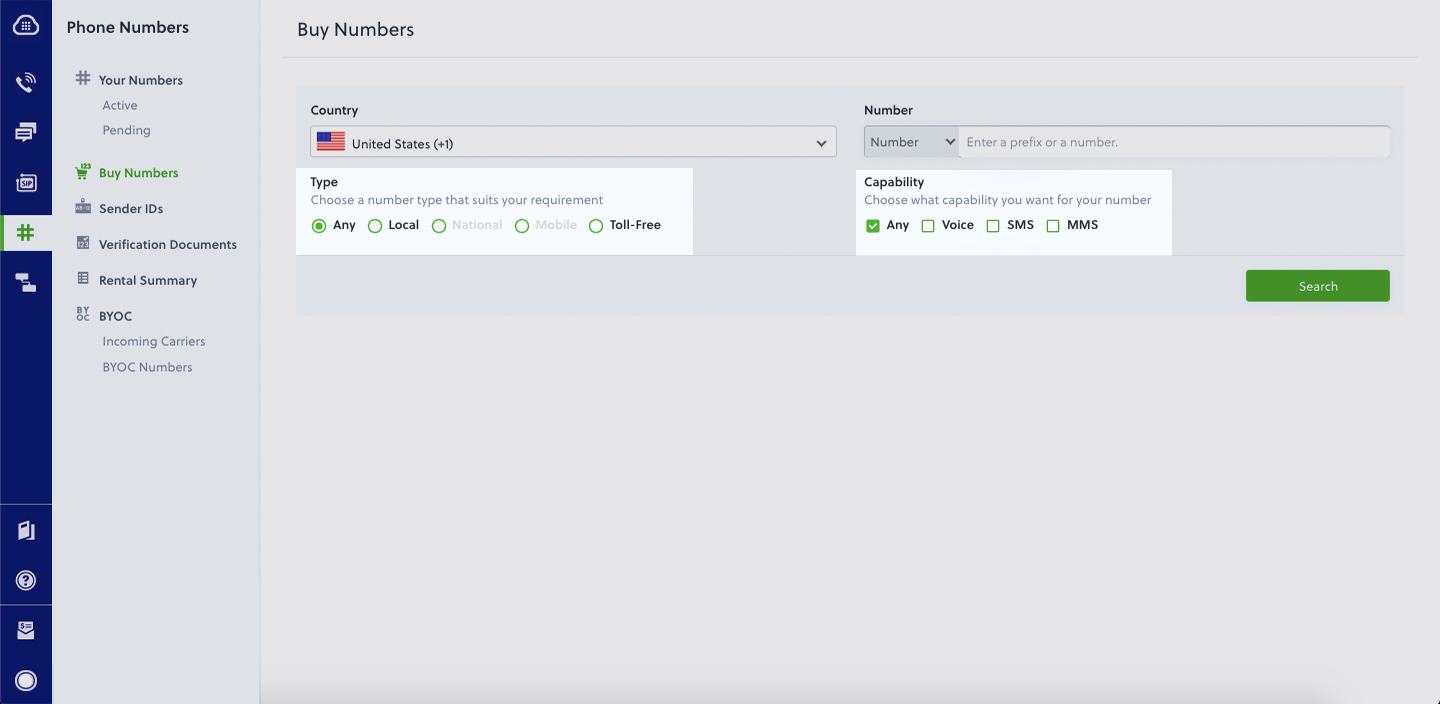
Use PHLO to set up an outbound call
Now you can turn to PHLO, Plivo’s visual workflow design studio, to set up the workflow for an outbound call. Click on the PHLO icon on the left-side navigation bar, then on Create New PHLO. In the window that pops up, click Build My Own.
Let’s start with a very simple workflow. From the list of components on the left side, drag and drop the Initiate Call component onto the canvas, then connect the Start node to the Initiate Call node using the API Request trigger state.
Now you can add configuration information for the call in the right pane. Valid phone numbers begin with a plus sign and a country code. Add a caller ID number in the From field and a destination number in the To field, then click Validate to save the configuration.
PHLO lets you use variables for From and To values, but we’re keeping it simple for this example.
Now drag the Play Audio component onto the canvas. Connect the Initiate Call node to Play Audio using the Answered trigger state. In the Configuration panel, enter the text you want to play for the call recipient, then click Validate.
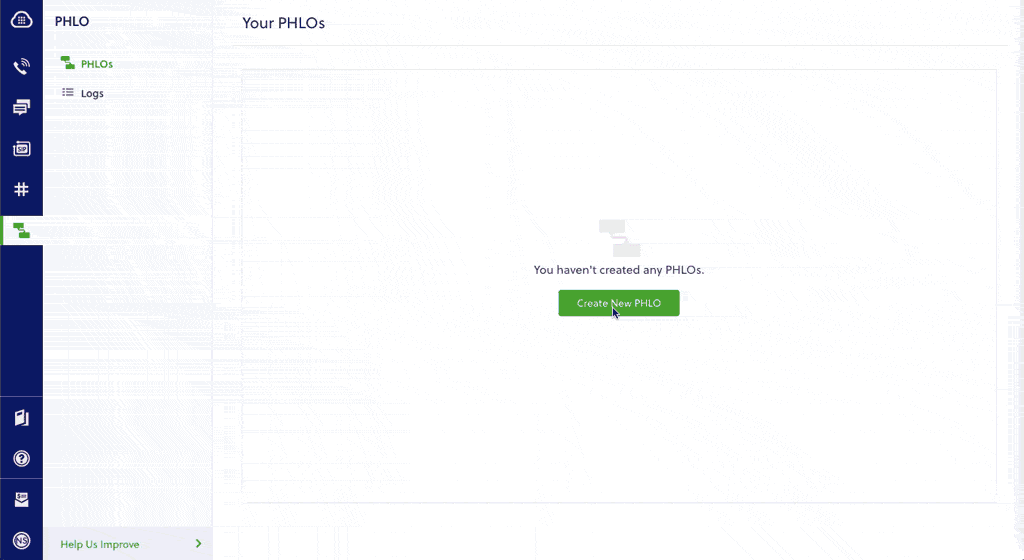
That’s all we’re going to do for now — we told you it was simple. Give the PHLO a name by clicking on the pencil icon in the upper left, then click the Save button in the upper right.
Run the PHLO to make a call
Now you can trigger the PHLO and test it out. Copy the PHLO ID from the end of the URL of the workflow you just created. You’re also going to need your Auth ID and Auth Token. Open the file Program.cs in the CS project and paste this code into it:
Substitute actual values for <auth_id>, <auth_token>, and <PHLO_ID>. Save the file and run it with the commandBoom — you’ve made an outbound call.
Set up inbound calls
Of course outbound calls are only half of the equation. Plivo supports inbound calls as well. To see how, let’s create another PHLO and again specify Build My Own. This time, drag the Play Audio component onto the canvas and connect the Start node to it using the Incoming Call trigger state. In the Configuration panel, enter some text to speak to the caller when the call is answered, then click Validate to save the configuration. Give this PHLO a name, then click Save.
Before you can receive a call using this PHLO, you have to assign it to a Plivo number. Go back to the Plivo console and click on Phone Numbers on the left nav bar. From the list of Your Numbers, click on the number you want to use. On the next screen, from the Application Type dropdown, choose PHLO. From the PHLO Name dropdown, choose the PHLO you just created. Then click Update Number at the bottom of the screen.
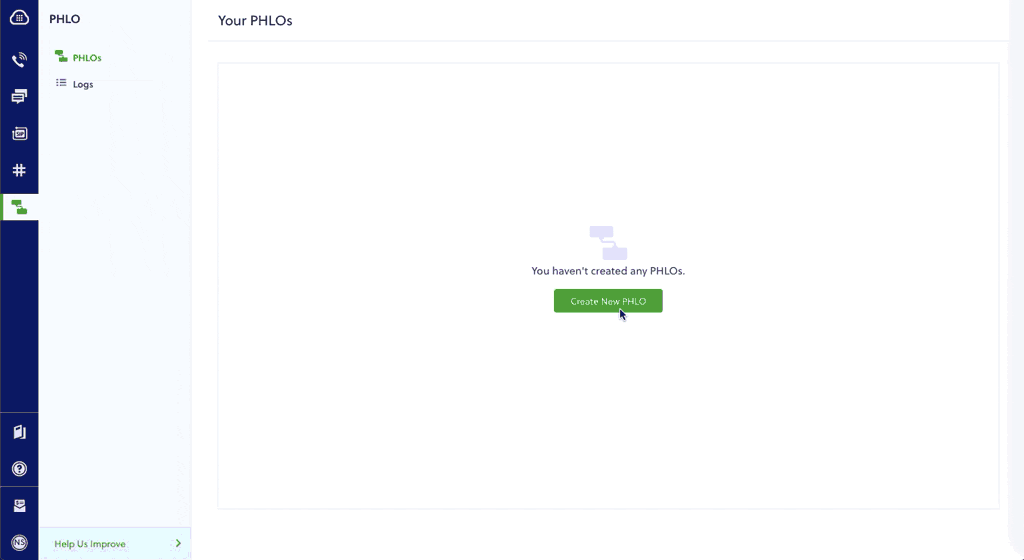
Guess what? You’re done! You don’t have to run a program for this PHLO to work. Just call the Plivo number you specified and you should hear the message you configured read by Plivo’s text-to-speech processor.
Conclusion
And that’s all there is to sending and receiving voice calls using Plivo’s .NET SDK. Don’t use .NET? Don’t worry — we have SDKs for Java, Python, PHP, Ruby, .NET Core, .NET Framework, and Go.
Haven’t tried Plivo yet? Getting started takes only five minutes. Sign up today.

How to Receive and Respond to Incoming SMS Messages in PHP with Laravel and Plivo
SMS API | Plivo | You can get started to Receive and Respond to Incoming SMS Messages in PHP with Laravel and Plivo.
Sending an outbound message using the Plivo SMS platform is easy, but communication should be a two-way street. Customers should be able to text you, and you should acknowledge their messages and address their concerns. To do this, you can build a PHP Laravel application to receive and respond to incoming SMS messages on a Plivo phone number. In this post, we walk you through how to implement this.
Prerequisites
Before you get started, you’ll need:
- A Plivo account — sign up for one for free if you don’t have one already.
- An SMS-enabled Plivo phone number as you want to receive incoming SMS messages. To search for and buy an available number, go to Phone Numbers > Buy Numbers on the Plivo console.
- Laravel and Plivo PHP packages.
- ngrok — a utility that exposes your local development server to the internet over secure tunnels.
Create a Laravel application to receive SMS messages
First, you need to install Laravel if you haven’t installed it already. We suggest using Composer to install it. Add a new Laravel project with boilerplate code with the command composer create-project laravel/laravel receive_sms --prefer-dist. This will create a receive_sms directory with the necessary folders and files for development. Then change to the newly created “receive_sms” project directory and install the Plivo PHP package (composer require plivo/plivo-php).
Once you’ve installed Laravel and the Plivo PHP SDK, run php artisan make:controller SMSController to create a Laravel controller to handle incoming SMS messages on a Plivo number. Use this code:
Now, you need to add a route for the “receivesms” function in the SMSController class. Open the routes/web.php file and add this line at the end of the file:
Return a Message XML document to reply to incoming messages
To reply to an incoming SMS message, you need to return an XML document from the URL configured as the message_url in the application assigned to the Plivo number. The PHP SDK can manage the XML document generation, and you can use the Message XML element to reply to incoming SMS messages. Use this code:
As we did earlier, we need to add a route for the “replysms” function in the SMSController class. Open the routes/web.php file and add this line at the end of the file:
Note: We need to add the route of the app to the “except” array to disable CSRF verification - app/Http/Middleware/VerifyCsrfToken.php
Test the code locally
Now the SMSController is ready to handle incoming SMS messages to your Plivo number using Laravel and Plivo PHP SDK. To run the code on the Laravel server, use the command
You should see your basic server application in action on http://127.0.0.1:8000/replysms.
Expose the local server to the internet using ngrok
Once you see the application working locally, the next step is to connect the application to the internet to receive and reply to messages. For that, we recommend using ngrok, which exposes local servers behind NATs and firewalls to the public internet over secure tunnels. Install it and run ngrok on the command line, specifying the port that hosts the application on which you want to receive messages (8000 in this case, as our local Laravel application is running there):
Ngrok will display a forwarding link that you can use as a webhook to access your local server over the public network.
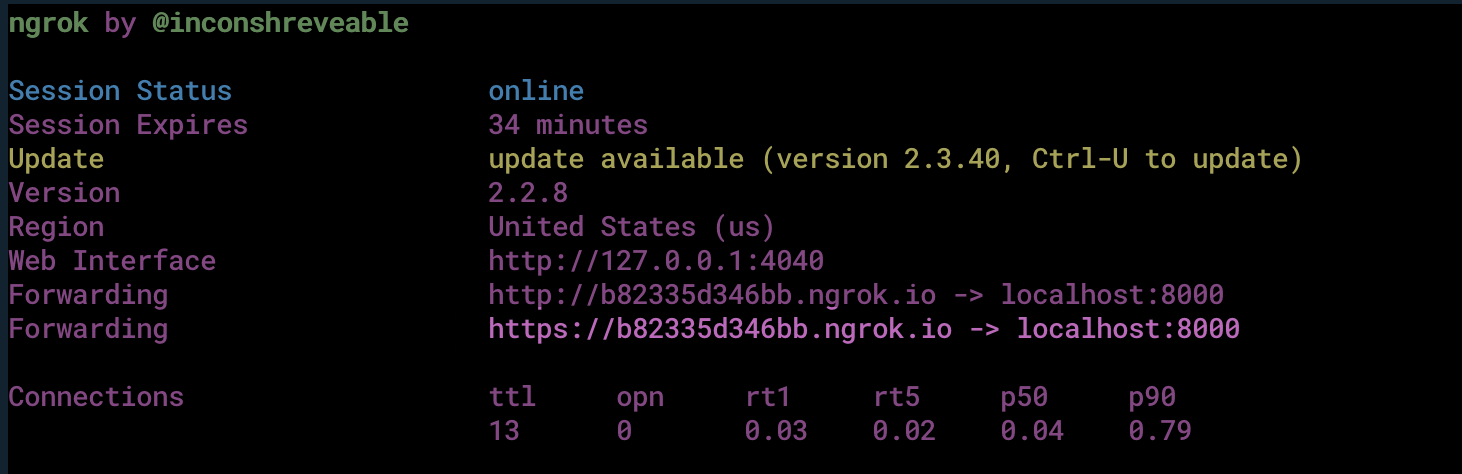
Test the link by opening the ngrok URL(https://b82335d346bb.ngrok.io/replysms) in a browser. We used HTTPie to check the XML response from the ngrok URL.
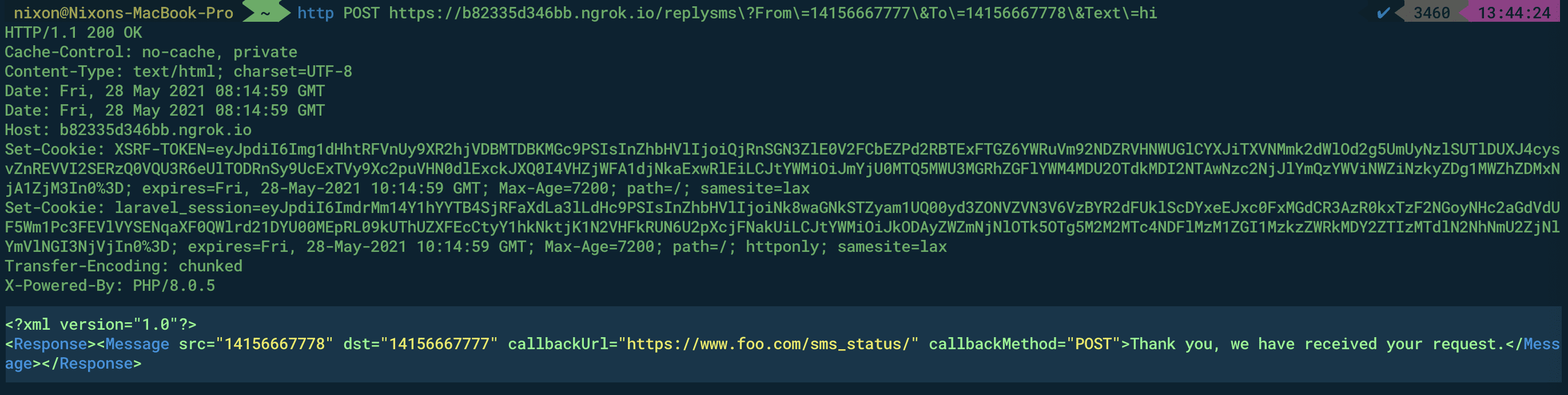
Connect the Laravel application to a Plivo number
The final step is to configure the app as a Plivo messaging application and assign it to a Plivo number on which you want to receive SMS messages.
Go to the Plivo console and navigate to Messaging > Applications > XML, then click on the Add New Application button in the upper right.
Provide a friendly name for the app — we used “App-Incoming-SMS” — and configure the ngrok URL https://b82335d346bb.ngrok.io/replysms as the Message URL. Select the HTTP verb as POST, then click Create Application.
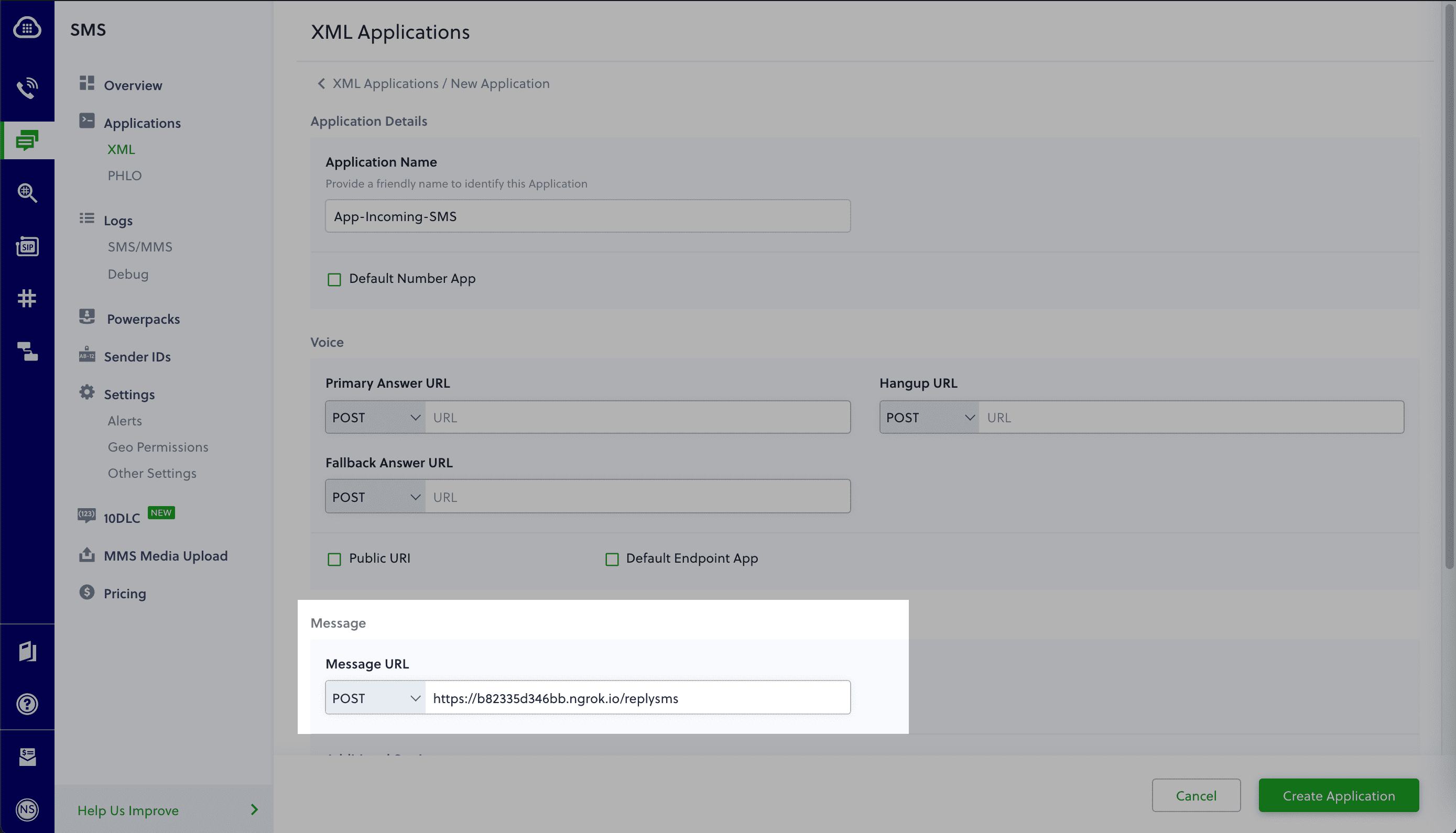
Now go to Phone Numbers > Your Numbers and click on the number to which you want to assign the application. From the Plivo Application drop-down, choose the message application you just created. Finally, click Update Number.

Test the application
Send an SMS to the Plivo number you selected. You should see that the Laravel application automatically sends a reply back to your mobile number.
And that’s how simple it is to receive and respond to incoming SMS messages using Plivo’s PHP SDK and a Laravel application.
Haven’t tried Plivo yet? Getting started is easy and only takes five minutes! Sign up today.

How to Receive a Phone Call in Ruby with Rails and Plivo
Voice API | Plivo | You can get started to Receive a Phone Call in Ruby with Rails and Plivo.
Making an outbound phone call using the Plivo Voice platform is easy, but communication should be a two-way street. Customers should be able to call you back, and you should answer the calls and address their concerns. This guide shows you how to receive incoming calls on Plivo numbers and manage the call flow once a call reaches the Plivo voice platform. To see how to do this, we’ll build a Ruby on Rails application to receive an incoming call and greet the caller with a text-to-speech (TTS) message.
Prerequisites
Before you get started, you’ll need:
- A Plivo account — sign up for one for free if you don’t have one already.
- A voice-enabled Plivo phone number if you want to receive incoming calls. To search for and buy a number, go to Phone Numbers > Buy Numbers on the Plivo console.
- Rails and Plivo Ruby packages.
- ngrok — a utility that exposes your local development server to the internet over secure tunnels.
Create a Rails application to receive incoming calls and play a TTS message
First, you need to install Rails if you haven’t installed it already. Use the command gem install rails, or use bundler or RVM to install it. Add a new Rails project with boilerplate code with the command rails new myrailsapp. This will create a myrailsapp directory with the necessary folders and files for development. Then add the Plivo Ruby gem (gem ‘plivo’, ‘~> 4.16.0’) as a dependency in the gemfile and use the command bundle install to install it.
Once you’ve installed Rails and the Plivo Ruby SDK, change to the newly created myrailsapp project directory and run rails generate controller Plivo receive_call to create a Rails controller to handle incoming calls on a Plivo number. To handle an incoming call, you need to return an XML document from the URL configured as the answer URL in the application assigned to the Plivo number. The Ruby SDK can manage the XML document generation, and you can use the Speak XML element to play a text-to-speech message to the caller. Use this code:
Test the code locally
To run the code on the rails server, use the command $ rails server. You should see your basic server application in action on http://127.0.0.1:3000/plivo/receive_call/.
Expose the local server to the internet using ngrok
Once you see the application working locally, the next step is to connect the application to the internet to return the XML document to process the incoming call. For that, we recommend using ngrok, which exposes local servers behind NATs and firewalls to the public internet over secure tunnels.
Install ngrok, but before you start the ngrok service, whitelist ngrok by adding it to the config.hosts list in the config/environments/development.rb file with this command. You’ll face a Blocked host error if you fail to add it.
Now run ngrok on the command line, specifying the port that hosts the application on which you want to receive messages (3000 in this case, as our local Rails application runs there):
Ngrok will display a forwarding link that you can use as a webhook to access your local server over the public network.
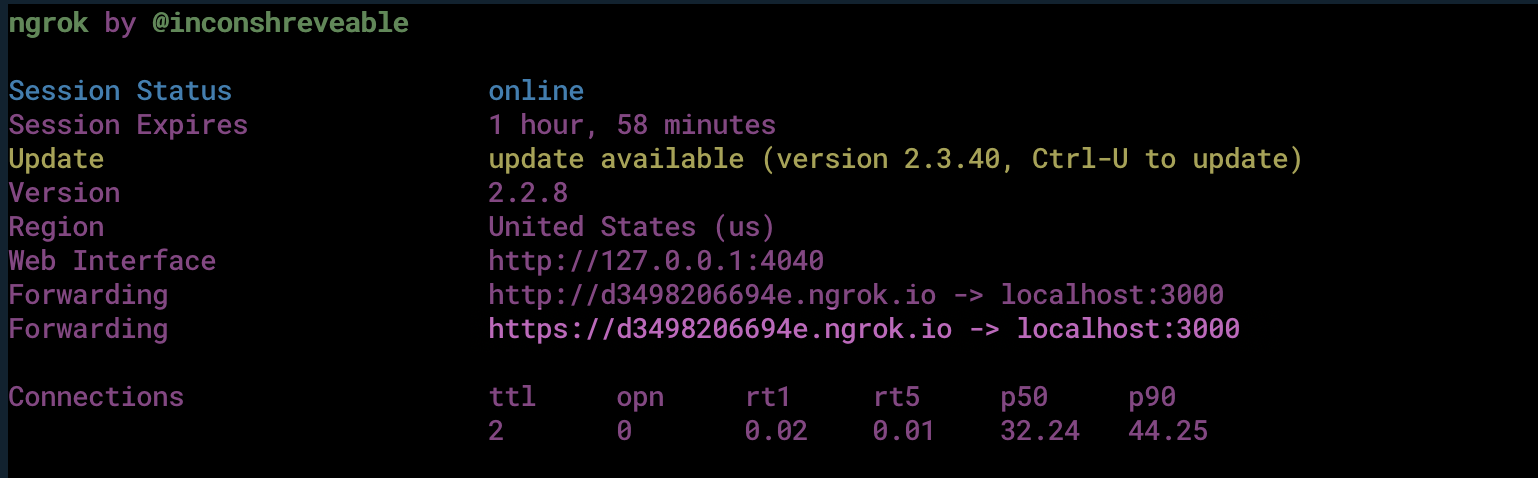
Test the link by opening the ngrok URL (https://d3498206694e.ngrok.io/plivo/receive_call/) in a browser. We used HTTPie to check the XML response from the ngrok URL.
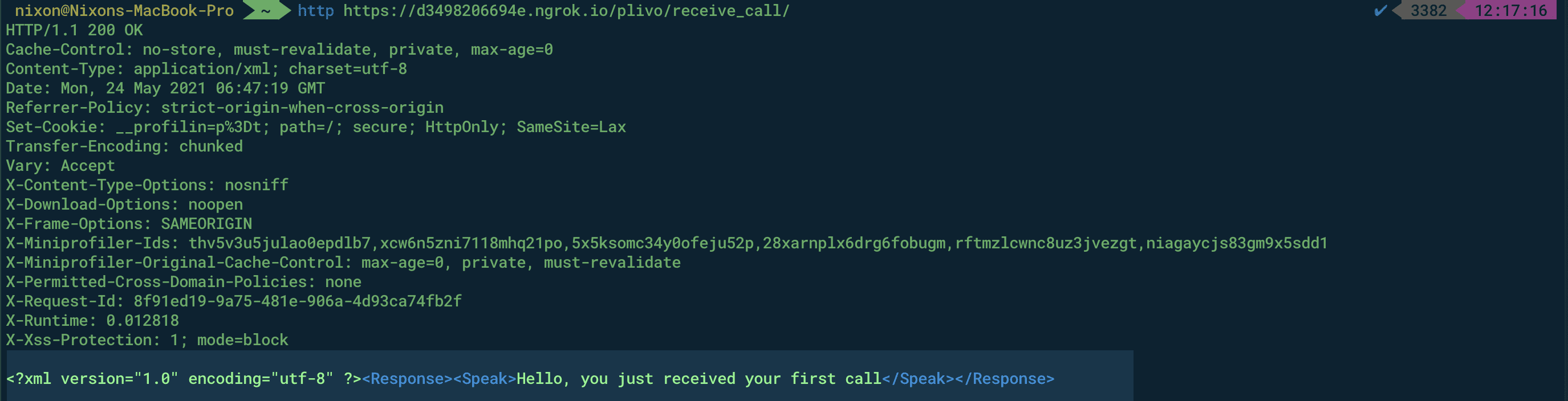
Connect the Rails application to a Plivo number
The final step is to configure the application as a Plivo voice application and assign it to a Plivo number on which you want to receive incoming calls.
Go to the Plivo console and navigate to Voice > Applications > XML, then click on the Add New Application button in the upper right.
Provide a friendly name for the application — we used “App-Incoming-call” — and configure the ngrok URL https://d3498206694e.ngrok.io/plivo/receive_call/ as the Answer URL. Select the HTTP verb as POST, then click Create Application.
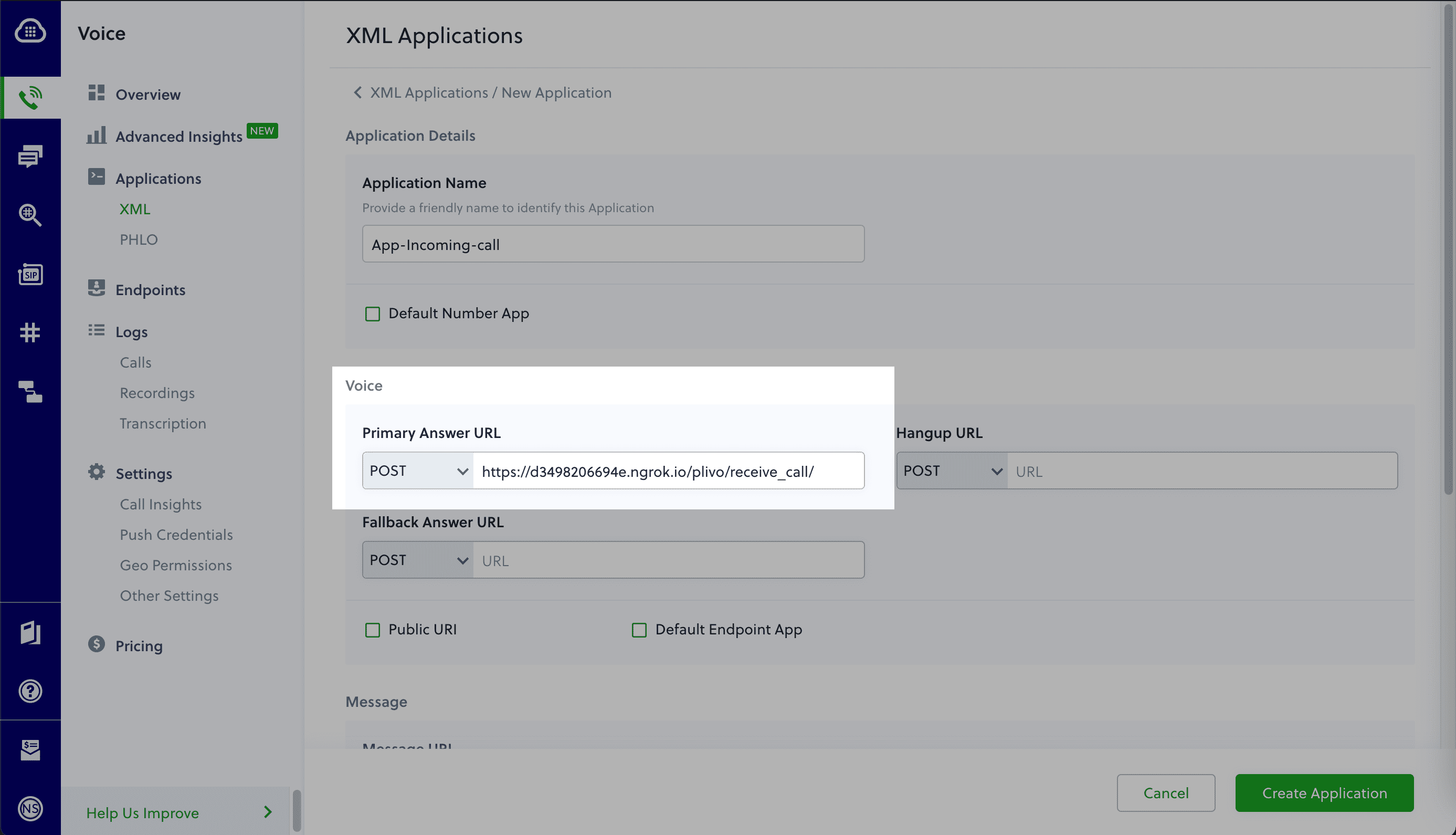
Now go to Phone Numbers > Your Numbers and click on the number to which you want to assign the application. From the Plivo Application drop-down, choose the voice application you just created. Finally, click Update Number.

Test the application
Make a phone call to the Plivo number you selected. You should see that the Rails application automatically greets the caller with the text-to-speech message configured in the app.
And that’s how simple it is to receive an incoming call on a Plivo number and handle it using XML documents using Plivo’s Ruby SDK and a Rails application. You can implement other use cases on the Plivo Voice platform, such as phone system IVR, call forwarding, and number masking, as your business requires.
Haven’t tried Plivo yet? Getting started is easy and only takes five minutes. Sign up today.

How IVR Systems Can Enhance Your Contact Center Customer Service
IVR systems helps contact centers by providing increased operational efficiency, stronger brand image, and better customer insights.
Automation helps businesses deliver richer customer experiences, and one of the best ways to achieve automation in a contact center is to deploy an interactive voice response (IVR) system.
We’re all familiar with that voice telling us to “press 0 for representative” — a voice menu system that uses speech recognition or Touch-Tone input to route callers to an appropriate agent. The concept is simple, but your company’s IVR system can be as sophisticated as you’d like, with customized greetings, messages, and prompts, so that when customers call you, they get a very personalized experience.
By leveraging IVR, your business can route callers to the most appropriate department or the agent most qualified to meet their needs, reducing costs and improving productivity. Among its many advantages, IVR can provide increased operational efficiency, stronger brand image, and better customer insights.
Benefits of IVR Systems in Contact Centers
IVR can automate simple tasks like account balance inquiries or bill payments, taking the burden of these administrative tasks off the plates of call center agents. This not only reduces wait times for complex problems but also allows agents to dedicate more time to resolving more complex issues, improving the overall quality of service.
For contact centers, IVRs increase efficiency and lower operational costs, as fewer live agents are required to handle basic inquiries. Additionally, IVR systems can be designed to gather valuable customer data during interactions, which can be used for better routing, improved self-service options, and overall enhanced customer experiences.
1. Increased operational efficiency
Maximizing efficiency is essential in today’s competitive business environment. It’s not cost-effective to have agents handle every customer phone call. You shouldn’t need to pay employees to answer simple questions like “How late are you open?” or “What’s my account balance?” IVR provides an automated say to handle these simple questions, and lets you send callers to agents for more complicated interactions.
IVR also increases first contact resolution rates, because a good IVR system can direct callers to the department or even the specific agent who’s most capable of meeting their needs. It can lower the likelihood of having to transfer callers between agents, increasing customer service efficiency.
2. Stronger brand image
Like your logo or website design, the voice, music, scripts, and tone you choose for your IVR system convey your brand and business personality. Aligning your IVR menus to be consistent with your other brand elements builds a more powerful image for your customers. And well-configured call flows are a strong indication of your commitment to the best customer experience.
Speaking of brand image, you can add marketing messages to your IVR system for customers to listen to. Customers on hold are in a perfect position to absorb your marketing messages.
3. Better customer insights
You can deliver the best customer experience only if you understand how your customers interact with you. Marketers can leverage IVR systems to learn more about their customers through polls and surveys. IVR systems let marketers gather customer likes, interests, and demographics. With such rich customer data, businesses can conduct post-campaign analysis to determine which demographics responded most favorably, and adjust future messaging accordingly.
Tips for better IVR menus
Want to improve the effectiveness of your IVR systems? Follow these best practices:
- Keep your script short and sweet. Keep menu options minimal and make it easy for callers to resolve issues themselves, or speak to an agent who can.
- Offer a direct route to a supervisor where needed.
- Integrate the IVR system with your CRM system — this lets you personalize the interaction and prioritize high-value callers.
- Offer the option of a call-back when the call queue is long.
- Offer both speech recognition and Touch-Tone as options for callers.
Build an IVR system with Plivo
Plivo’s Voice API puts you in control of your IVR system so you can create exceptional customer experiences while reducing operational costs. We provide your developers with the ability to easily integrate automatic speech recognition (ASR), so you can respond to customers however and whenever they want to connect with you.
Setting up an IVR phone tree with Plivo is simple. Configure one of your Plivo numbers to send a request to your web application when you receive a call. Your application should respond to the request with a top-level menu. Plivo plays the menu options and gathers input from the caller. When the caller makes a selection, Plivo uses the logic you’ve defined to route the call to the appropriate agent or the front desk. Phone numbers can be hard coded or read from a database, and endpoints can be hard or soft phones. To get a full breakdown of how it works, check out our product documentation.
IVR systems can not only enhance customer experience, but also improve agent success while reducing operational costs. To maximize the benefits of interactive voice response, choose a solution like Plivo to help you capture and leverage customer information to deliver a seamless, personalized experience.
Haven’t tried Plivo yet? Getting started is easy! Sign up today.

4 Ways Retailers Can Leverage MMS for a Better Customer Experience
Four ways retailers can leverage MMS for a better customer experience: coupons and promotions, personal shopping, product registration, branded messaging
Businesses do more than just supply products or services. During the pandemic we saw that they also supply connections. To strengthen those connections, businesses are starting to open new channels of communication.
Retailers and ecommerce brands especially have begun finding creative ways of using mobile communication throughout the customer journey, so that their consumers’ interactions with their brand are more meaningful. They’re working on delivering personalized offers through mobile channels, providing timely communications during purchases, and measuring user satisfaction after customers begin using the product.
If MMS marketing wasn’t already top of mind for retailers before the pandemic cut into in-person shopping, it certainly is now. Retailers’ ability to leverage MMS to send personalized, targeted communication and provide rich mobile experiences results in higher response rates than phone calls or email.
Every brand today, no matter what space it’s in, should take advantage of consumers’ mobile capabilities. MMS can reach mobile customers and generate a high level of engagement.
Here are four ways retailers can leverage MMS for a better customer experience.
Coupons and promotions
Consumers redeem SMS-delivered coupons about 10 times more than other coupon types, and 50% of US consumers make a purchase after receiving an advertising text, a discount coupon, or a QR code.
Messaging with pictures and video puts a new spin on a format that already works. Retailers can use MMS to share scannable QR codes and coupon picture messages that customers can redeem in stores, and rich messaging features like GIFs, videos, and sound clips add to the experience. When you package pictures with your promotion you have a recipe for huge engagement, and you raise the potential that the promotion itself is shared.
Today’s consumers have an expectation of getting what they want when they want it, and time is of the essence. Sharing timely, targeted offers via MMS is the optimal way to meet that expectation and drive higher levels of purchases.
Personal shopping
Personal shopping is all about smoothing away shopping hassles by understanding customers’ personal styles and recognizing items they’ll like. People already use their smartphones for shopping; delivering assistance via MMS is a natural enhancement.
You can kick-start an interaction with automated SMS messaging, and if a customer wants to see what an item looks like, you can bring in MMS for the assist. Imagine how much easier a digital personal shopping experience is when consumers can quickly exchange product pictures with retail salespeople. Instead of describing a style verbally, sales staff can send a photo. The two-way, conversational nature of texting, paired with the visual benefits of MMS, allows retailers to go back and forth with customers easily, ask clarifying questions, and add a personal touch to ultimately make a sale. Think of it as a premium service for loyal customers when they need help putting together an outfit remotely.
Product registration
Product registration reminders are a powerful but often overlooked messaging interaction opportunity. If you sell a product with a warranty or offer post-purchase offers and support, you’ll want to get customers engaged straightaway. The trouble is, product registration can be a boring, manual process, and sometimes requires a phone call.
Instead, invite buyers to register their products the easy way: by sending you a photo of a bar code associated with the product. No hassle, no typos, just a convenient way to show interest in some after-sale engagement.
Branded messaging
SMS used to be a text-only experience. Now, when you use MMS, you can send a message that arrives complete with your brand logo. Images help you get noticed, and MMS gives your users a safe, verified messaging experience, without any kind of technical intervention needed on either side.
By messaging customers through their mobile devices, retailers can deliver highly targeted marketing communications to shoppers and open the door to new revenue opportunities and long-term engagement.
Picking an MMS provider
Since MMS is such a personal form of communication, we advise businesses to be thoughtful about when and how they use it. A messaging strategy loses its power if a business inundates consumers with irrelevant messages or sends messages too often or at inconvenient times, such as when they’re settling into bed for the night. You want an API solution that makes it easy for developers to programmatically send and receive messages, that also leverages the cloud for scalability, and that runs on a global carrier network to intelligently and cost-effectively route messages.
Plivo’s MMS API platform makes it easy to send and receive pictures on all US and Canadian phone number, with no wait times or upfront costs. Features include:
Multiple sender types: You can use long code and toll-free numbers to send and receive MMS messages across the US and Canada.
Multimedia formats: Plivo supports sending and receiving image (JPEG, GIF), audio (MP3 and WAV), and video (MP4) files of many types for a rich multimedia experience.
Multimedia storage: Plivo provides multimedia storage for both inbound and outbound MMS messages to enable easy access and reuse.
Message queuing: Plivo’s MMS API queues and retries your concurrent messaging requests to comply with carrier regulations and offer increased deliverability.
Plivo enables businesses of all types and sizes to create a unique, personalized experience for their customers by making use of MMS and its versatility and support for a wide range of media formats. Adding audio and visual components can enhance simple text, leading to higher engagement and increased responsiveness from your customers.
Learn all about sending and receiving MMS from our product documentation. Haven’t tried Plivo yet? Getting started is easy. Sign up today!

How to Receive and Respond to Incoming SMS Messages in Ruby with Rails and Plivo
SMS API | Plivo | You can get started to Receive and Respond to Incoming SMS Messages in Ruby with Rails and Plivo.
Sending an outbound message using the Plivo SMS platform is easy, but communication should be a two-way street. Customers should be able to text you, and you should acknowledge their messages and address their concerns. To do this, you can build a Ruby on Rails application to receive and respond to incoming SMS messages on a Plivo phone number. In this post, we walk you through how to implement this.
Prerequisites
Before you get started, you’ll need:
- A Plivo account — sign up for one for free if you don’t have one already.
- An SMS-enabled Plivo phone number, as you want to receive incoming SMS messages. To search for and buy an available number, go to Phone Numbers > Buy Numbers on the Plivo console.
- Rails and Plivo Ruby packages.
- ngrok — a utility that exposes your local development server to the internet over secure tunnels.
Create a Rails application to receive SMS messages
First, you need to install Rails if you haven’t installed it already. Use the command gem install rails, or use bundler or RVM to install it. Add a new Rails project with boilerplate code with the command rails new myrailsapp. This will create a myrailsapp directory with the necessary folders and files for development. Then add the Plivo Ruby gem (gem ‘plivo’, ‘~> 4.16.0’) as a dependency in the gemfile and use the command bundle install to install it.
Once you’ve installed Rails and the Plivo Ruby SDK, change to the newly created myrailsapp project directory and run rails generate controller Plivo sms to create a Rails controller to handle incoming SMS messages on a Plivo number. Use this code:
Return a Message XML document to reply to incoming messages
To reply to an incoming SMS message, you need to return an XML document from the URL configured as the Message URL in the application assigned to the Plivo number. The Ruby SDK can manage the XML document generation, and you can use the Message XML element to reply to incoming SMS messages. Use this code:
Now open the config/routes.rb file and add the route for this reply function. The routes would become:
Test the code locally
To run the code on the rails server, use the command
You should see your basic server application in action on http://127.0.0.1:3000/plivo/reply/.
Expose the local server to the internet using ngrok
Once you see the application working locally, the next step is to connect the application to the internet to receive and reply to messages. For that, we recommend using ngrok, which exposes local servers behind NATs and firewalls to the public internet over secure tunnels.
Install ngrok, but before you start the ngrok service, whitelist ngrok by adding it to the config.hosts list in the config/environments/development.rb file with this command. You’ll face a Blocked host error if you fail to add it.
Now run ngrok on the command line, specifying the port that hosts the application on which you want to receive messages (3000 in this case, as our local Rails application runs there):
Ngrok will display a forwarding link that you can use as a webhook to access your local server over the public network.
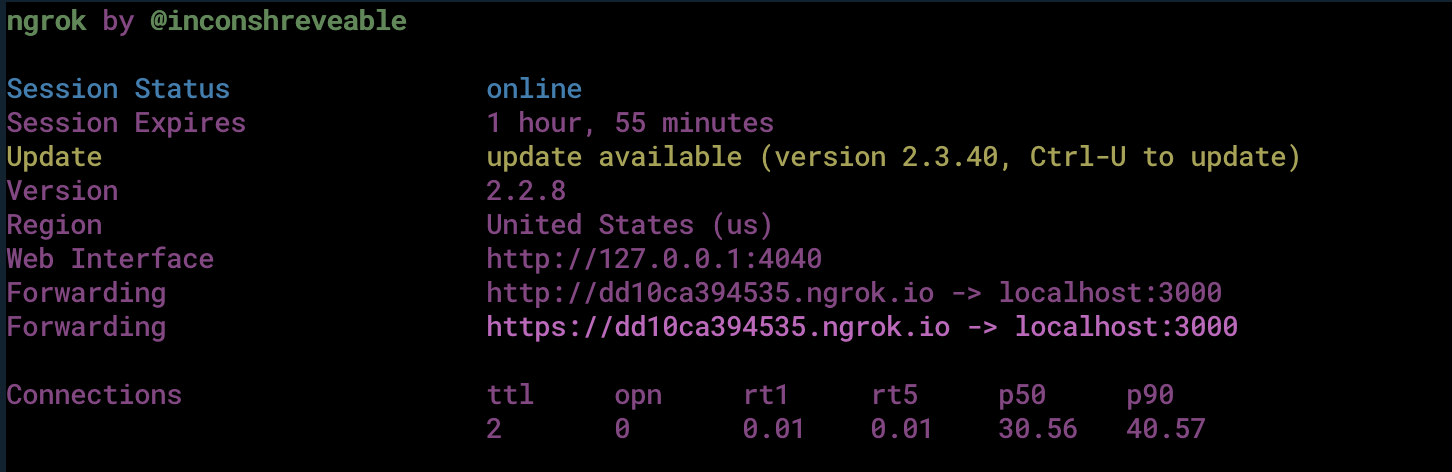
Test the link by opening the ngrok URL (https://dd10ca394535.ngrok.io/plivo/reply/) in a browser. We used HTTPie to check the XML response from the ngrok URL.
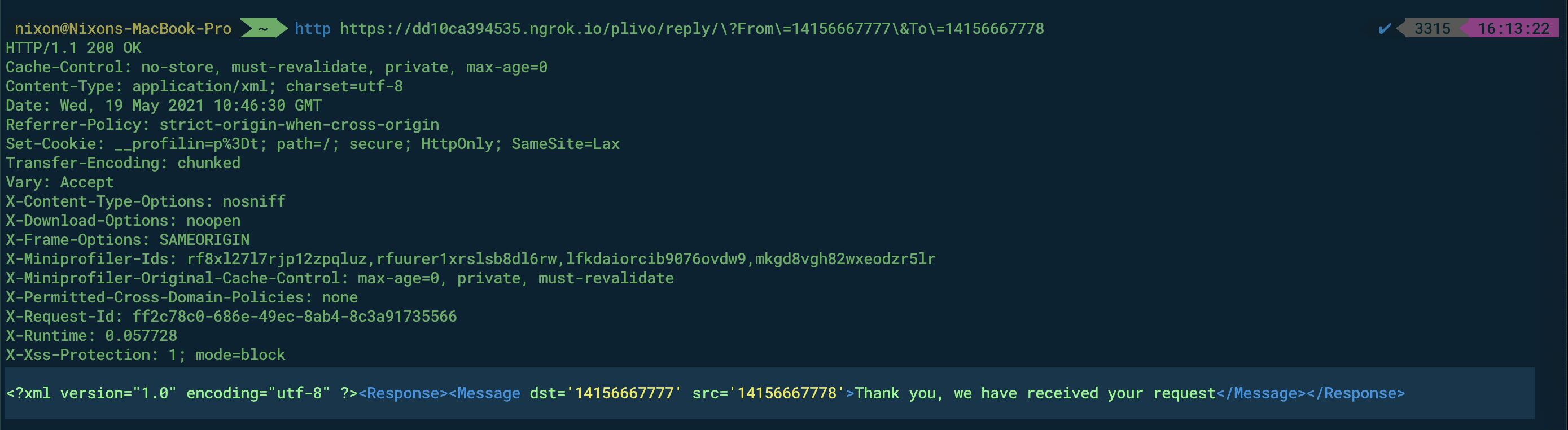
Connect the Rails application to a Plivo number
The final step is to configure the application as a Plivo messaging application and assign it to a Plivo number on which you want to receive SMS messages.
Go to the Plivo console and navigate to Messaging > Applications > XML, then click on the Add New Application button in the upper right.
Provide a friendly name for the app — we used “App-Incoming-SMS” — and configure the ngrok URL https://dd10ca394535.ngrok.io/plivo/reply/ as the Message URL. Select the HTTP verb as POST, then click Create Application.

Now go to Phone Numbers > Your Numbers and click on the number to which you want to assign the application. From the Plivo Application drop-down, choose the message application you just created. Finally, click Update Number.

Test the application
Test the application by sending an SMS message to the Plivo number you selected. You should see that the Rails application automatically sends a reply back to your mobile number.
And that’s how simple it is to receive and respond to incoming SMS messages using Plivo’s Ruby SDK and a Rails application.
Haven’t tried Plivo yet? Getting started is easy and only takes five minutes! Sign up today.

How to Send MMS in Node.js using Plivo's Messaging API
SMS API | Plivo | You can get started to send MMS, receive MMS, forward MMS, etc. using Node.js programming language.
Your company has settled on Plivo to handle its voice and messaging communications, and now it’s your job to start integrating Plivo into your company’s applications. Don’t worry — Plivo has an SDK to help you out. Let’s see how to send and receive MMS through Plivo in a Node.js application.
Install the Plivo SDK and Express.js Framework
We’ll presume you already have your Node.js environment set up. Change to the directory into which you want to install the Plivo Node.js SDK and run
Find your Auth ID and Auth Token
You have to have proper credentials before you can use the Plivo API. We provide an Auth ID and Auth Token in the Account section at the top of the overview page of the Plivo console.

Choose a phone number
You need an MMS-enabled Plivo phone number to send MMS to the US and Canada, the two countries where Plivo supports sending MMS. Check the Phone Numbers screen of your Plivo console to see what numbers you have available and which of them support MMS capabilities. You can also buy numbers from this screen.

Send an MMS message
Now you’re ready to start. Create a file called SendMMS.js and paste in this code:
Replace the placeholders auth_id and auth_token with actual values from the Plivo console. Save the file and run it with the command
Note: If you’re using a Plivo trial account, you can send messages only to phone numbers that have been verified with Plivo. You can verify a phone number using the Sandbox Numbers page of the console. Also, if you want to upload your media files to Plivo and use them, you can upload the file on the Messaging > MMS Media Upload page of the console.
Receive an MMS message
Of course, sending messages is only half of the equation. When someone sends an MMS message to your US or Canada Plivo phone number, you can receive it on your server by setting a Message URL in your Plivo application. Plivo will send the message along with other parameters, including the Media_URL(s), to your Message URL.
Use this code to start a local server:
Save this code in any file — we’ll call ours receive_mms.js. To run this file on the server, go to the folder where this file resides and issue the command
You should see your basic server app in action on http://localhost:3000/receive_mms/.
That’s fine for testing, but it’s not much good if you can’t connect to the internet to receive incoming messages and handle callbacks. For that, we recommend using ngrok, which exposes local servers behind NATs and firewalls to the public internet over secure tunnels. Install it and run ngrok on the command line, specifying the port that hosts the application on which you want to receive messages:
Ngrok will display a forwarding link that you can use as a webhook to access your local server using the public network.
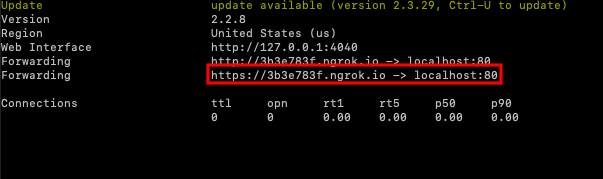
Now you can create an application to receive MMS messages (follow our Quickstart guide for details).
Conclusion
And that’s all there is to sending and receiving MMS messages using Plivo’s Node.js SDK. Don’t use Node.js? Don’t worry — we have SDKs for Java, Python, PHP, Ruby, .NET Core, .NET Framework, and Go.
Haven’t tried Plivo yet? Getting started is easy and only takes five minutes. Sign up today.

Your Guide to Getting Started with SMS Marketing
You’re probably wondering how to reach your customers, no matter where they are. Enter SMS marketing. Here’s how to build a Grade A SMS marketing strategy.
What if you could reach your customers, whenever and wherever they are, with relevant information and get an immediate response? That’s the kind of power and measurability that appears in marketers’ dreams.
As it turns out, dreams do come true, and the answer has been in our collective pockets for decades.
Though it’s not new, SMS marketing has seen a surge in popularity recently. Companies like Disney and Amazon take advantage of its power and use it to connect with their customers in ways they never could before.
If you’re not already using SMS marketing to reach your customers, you should give it strong consideration. If you are using it, there’s always room for improvement. In either case, this guide gives you what you need to know to take your SMS marketing to the next level.
Why use SMS for marketing?
Why SMS? The simple answer is that it just works.
For proof, you need only to look at the 90% open rate SMS marketing enjoys and compare it to email marketing, which gets about a 20% open rate on the high end of the scale. SMS is so effective at reaching people because it’s immediate, ubiquitous, and mobile-first.
With SMS, you’re reaching consumers on a device that’s in their pockets and that buzzes to let them know when they receive a message. While smartphone notifications can also signal incoming email messages, people tend to put off reading email until later — but we’ve all been conditioned to view text messages as soon as they arrive.
Another feature that makes SMS unique is that in both iOS and Android devices, messages can be displayed over other apps, so even if someone is playing a game, reading news, or watching videos, they won’t miss your message.
But open rates are just the beginning of what makes SMS so powerful. It also allows you to be ultra-relevant to your customers, reaching specific people at specific moments. For example:
- You can send messages to conference attendees during a presentation to prompt them to sign up for a speaker’s newsletter or buy their book.
- After a consumer leaves a restaurant, you can send them a message thanking them for coming and offering them a coupon for their next visit.
- In ecommerce, you can send messages to customers who abandon their shopping carts, or, when their payment fails, help them complete their purchases.
These examples demonstrate the transactional power of SMS marketing to build an opt-in audience and facilitate purchases. But it’s even more versatile than that and can support a variety of marketing goals.
SMS marketing can help you build awareness of a brand or even an issue. By integrating SMS marketing with other marketing tools, including social media, events, email, and sales promotions, you can increase the effectiveness of your entire marketing program. We’ll share some examples of how some well-known companies have done that later in this article.
Most importantly, SMS marketing can give you a high return on investment, in part because the upfront creative and development costs are lower than most other marketing methods. SMS marketing doesn’t require video production, graphic design, actors, models, printing, web design, or photography.
And, depending on how you use it, SMS marketing can actually generate revenue. One ecommerce marketer saw an increase in revenue as high as 10% with their SMS marketing program.
Try these strategic tips for SMS marketing
As we said, SMS is one of the most effective tactics you can add to your marketing mix — but to get those benefits, you need to be smart and strategic. Here are some tips to get the most out of your SMS marketing program.
Look for trigger moments
The immediacy of text messages allows you to reach your customers, individually, at precise moments — something no other marketing channel can do. To maximize that power, you should look for trigger moments when customers will be most receptive to your messages.
One of the most obvious moments is right after a customer takes some kind of action, like opting in to receiving a newsletter or making a purchase. In those moments, you can use SMS messages to welcome customers into the community, thank them for their purchases, or give them updates on shipping.
Other trigger moments include birthdays and holidays, flash sales and promotions, and new product introductions. All of these present opportunities for you to connect with your customers and create a sense of urgency around taking some kind of action.
Segment your audience
Because SMS marketing is so simple, it’s tempting to just blast messages out to your entire list. But the power of text messaging is that you can use it to reach specific people — and that’s why segmentation is so critical.
How you segment your audience depends on your business and your customer base, but the options are many. Age, income level, and other demographics are obvious choices, but you can also sort them by where they are in the customer journey, what product or services they buy, or their hobbies, interests, and goals.
By segmenting your audience, you can be sure to serve relevant messages that spur action, and, equally importantly, minimize unsubscribes.
Follow the rules
As with email marketing, SMS marketing comes with certain rules and regulations. You’re contacting customers using their personal phone numbers, so you should be clear and transparent when they opt in to your program. You also need to protect private data and make it easy for customers to opt out.
Every country has its own set of laws and regulations that you’ll need to be aware of. But as important as following the regulations is maintaining customers’ trust. Running afoul of the rules is one thing, but if customers lose trust in you, they might never forgive you.
To maintain customers’ trust, be sure to be transparent about why you’re contacting them, have a clear opt-in process, and make it easy for them to opt out. And, above all, don’t wear out your welcome by spamming them with frequent messages.
Use your creativity
Because it’s so simple and versatile, SMS marketing can be used in almost limitless ways. If you have a need to reach your customers, and if your customers have phones (which describes pretty much everyone), you can likely create an SMS marketing program that will meet your needs.
Here are a few examples for inspiration:
- Fast-food chain Arby’s used SMS marketing to engage customers in their No Kid Hungry philanthropic campaign, raising brand awareness and building goodwill.
- Jim Beam ran a sweepstake by encouraging consumers to opt in to their SMS program, building their database and supporting a charity at the same time.
- The National Cancer Institute used SMS marketing to reach young people and guide them through the difficult process of quitting smoking.
- TULA Skincare reached out to its mobile-first customer base through SMS to build a community around important social issues.
- Few companies use SMS marketing more effectively thanStarbucks, which keeps customers engaged in the brand and aware of ongoing promotions and offers.
Understanding the technical side of SMS
Once you have a campaign up and running, SMS marketing can be a smooth, seamless experience that only needs occasional tweaking and maintenance.
But getting to that point can be a challenge, especially if you’re not familiar with all of the technical nuances. A lot can go wrong, and if you’re not prepared for it, your campaign may get derailed.
Sending messages overseas and to multiple countries can be especially challenging. It’s not unusual for messages to be delayed or go undelivered, lessening the impact on your customers. What’s more, reporting can be inaccurate, so you may not even know your delivery rate. The situation is further complicated by layers of regulations in different countries and regions.
And following those regulations is vital. The UK’s Privacy and Electronic Communications Regulations, for example, give people certain rights when being contacted by text message. Violating those regulations can result in your campaigns being shut down.
Also, when sending overseas, you may be dealing with local languages and special characters. Some countries allow, or even require, sender identification codes so customers know who is sending messages to them. Getting the technicalities right goes a long way toward building trust among your customers and maximizing your open rates.
A lot goes into setting up and maintaining SMS marketing campaigns. But you can make the task easier if you partner with an SMS API provider that can help ensure your campaigns are successful.
At Plivo, we’ve set up our APIs and services to ensure your SMS programs are reliable. We partner with only premium carriers in each country and use a redundant carrier network to ensure messages always get through. We also provide easy-to-manage sender IDs and special character support, helping ensure your messages are opened and read by your customers.
Finally, our SMS API includes accurate reporting, so you can evaluate campaigns in real time and make adjustments to optimize them for success.
SMS marketing is a great opportunity — if you do it well
We cited some examples of top brands that use SMS marketing well. Companies are catching on, and in 2020, 56% of US retailers planned to increase investment in SMS marketing.
If your industry haven’t caught on to SMS marketing yet, you can take a leadership position and get a jump on your competition. If your competitors are doing SMS well, you need to catch up.
Either way, SMS offers a unique marketing opportunity to reach your customers. To learn more about how SMS marketing can work for you, contact us.

How to Receive a Phone Call in Python with Flask and Plivo
Voice API | Plivo | You can get started to Receive a Phone Call in Python with Flask and Plivo.
Making an outbound phone call using the Plivo Voice platform is easy, but communication should be a two-way street. Customers should be able to call you back, and you should answer the calls and address their concerns. This guide shows you how to receive incoming calls on Plivo numbers and manage the call flow once a call reaches the Plivo voice platform. To see how to do this, we’ll build a Python Flask application to receive an incoming call and greet the caller with a text-to-speech (TTS) message.
Prerequisites
Before you get started, you’ll need:
- A Plivo account — sign up for one for free if you don’t have one already.
- A voice-enabled Plivo phone number if you want to receive incoming calls. To search for and buy a number, go to Phone Numbers > Buy Numbers on the Plivo console.
- Flask and Plivo Python packages — run pip3 install plivo flask to install them.
- ngrok — a utility that exposes your local development server to the internet over secure tunnels.
{{cta-style-1}}
Create a Flask application to receive incoming calls and play a TTS message
Once you’ve installed Flask and the Plivo Python SDK, create a simple Flask application to handle incoming calls on a Plivo number. To handle an incoming call, you need to return an XML document from the URL configured as the Answer URL in the application assigned to the Plivo number. The Python SDK can manage the XML document generation, and you can use the Speak XML element to play a text-to-speech message to the caller. Use this code:
Test the code locally
Save the code in any file — we named the file receive_call.py. To run the code on the server, go to the folder where the file resides and use the command
You should see your basic server application in action on http://localhost:5000/receive_call/.
Expose the local server to the internet using ngrok
Once you see the application working locally, the next step is to connect the application to the internet to return the XML document to process the incoming call. For that, we recommend using ngrok, which exposes local servers behind NATs and firewalls to the public internet over secure tunnels. Install it and run ngrok on the command line, specifying the port that hosts the application on which you want to handle incoming calls (5000 in this case, as our local Python application is running there):
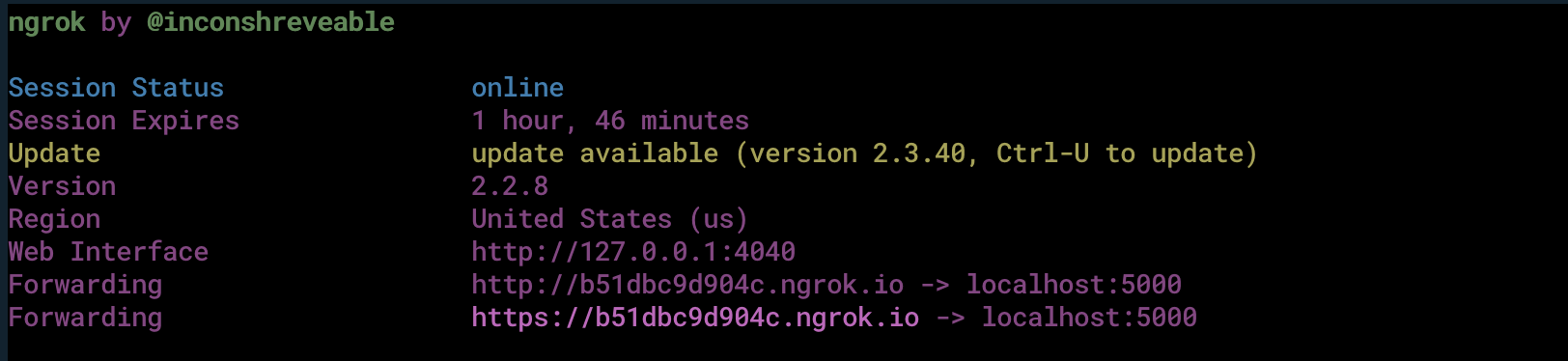
Ngrok will display a forwarding link that you can use as a webhook to access your local server over the public network.
Test the link by opening the ngrok URL (https://b51dbc9d904c.ngrok.io/receive_call/) in a browser. We used HTTPie to check the XML response from the ngrok URL.
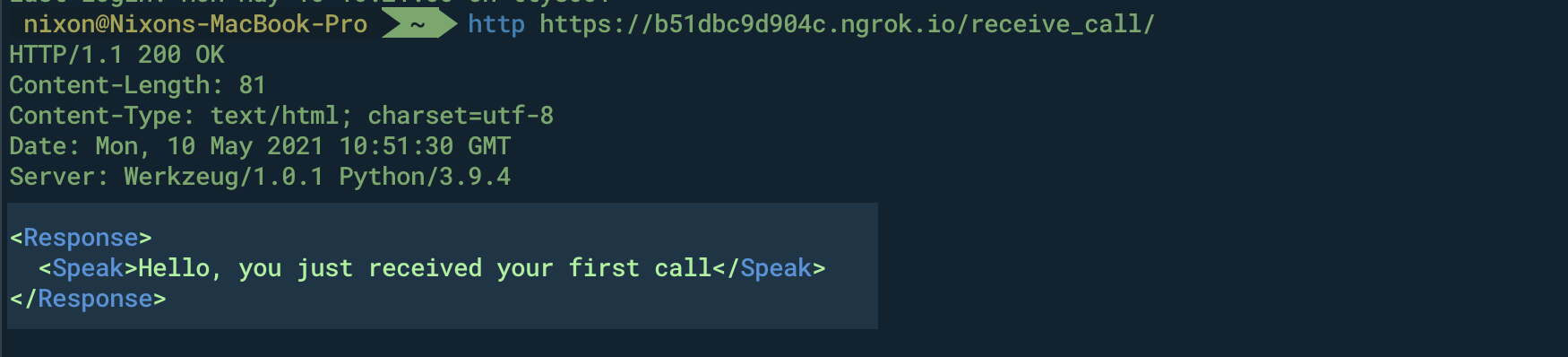
Connect the Flask application to a Plivo number
The final step is to configure the application as a Plivo voice application and assign it to a Plivo number on which you want to receive incoming calls.
Go to the Plivo console and navigate to Voice > Applications > XML, then click on the Add New Application button in the upper right.
Provide a friendly name for the application — we used “App-Incoming-call” — and configure the ngrok URL https://b51dbc9d904c.ngrok.io/receive_call/ as the Answer URL. Select the HTTP verb as POST, then click Create Application.

Now go to Phone Numbers > Your Numbers and click on the number to which you want to assign the application. From the Plivo Application drop-down, choose the voice application you just created. Finally, click Update Number.

Test the application
Make a phone call to the Plivo number you selected. You should see that the Flask application automatically greets the caller with the text-to-speech message configured in the app.
And that’s how simple it is to receive an incoming call on a Plivo number and handle it using XML documents using Plivo’s Python SDK and a Flask application. You can implement other use cases on the Plivo Voice platform, such as phone system IVR, call forwarding, and number masking, as your business requires.
Haven’t tried Plivo yet? Getting started is easy and only takes five minutes. Sign up today.
It’s easy to get started. Sign up for free.
Create your account and receive trial credits or get in touch with us.






.webp)

