
AI Voice Agents - The Complete Guide to Voice Chat (2025)
Learn everything about an AI voice agents, its benefits, implementation tips, and the AI voice chat applications for business success.
Longer wait times, high call volumes, and language barriers in call centers often frustrate customers. Complex interactive voice response (IVR) menus only add to the problem, leading to customer dissatisfaction. That’s why companies are adopting smarter self-service solutions like artificial intelligence (AI) voice agents. In fact, experts predict the voice bot market will reach $98.2 billion by 2027, showing a clear trend toward smarter solutions to improving customer experience.
AI voice agents technology combines Natural Language Processing (NLP), machine learning, and voice recognition to transform customer interactions. It provides quicker, more efficient service and improves the overall customer experience.
In this guide, we'll explore what AI voice agents are, their key features, practical use cases, and tips on how to implement a voice agent in your business.
What is an AI voice agent?
An AI voice agent is a two-way conversational tool that communicates with the customer. It automates inbound and outbound calls without human intervention and transfers calls to a human agent when needed.

The biggest advantage? Callers can navigate an IVR by speaking naturally, without listening to long, complex menus or pressing numbers on a keypad.
Popular AI voice agent examples include Apple's Siri, Google Assistant, and Amazon's Alexa. These tools simplify interactions, provide instant answers, and automate tasks. In contrast, advanced bots like IBM’s Watson Assistant and Microsoft’s Cortana handle customer support, sales inquiries, and internal communications.
Types of AI voice agents
Here’s a breakdown of the four main types of AI voice agents and how they can benefit your business:
Rule-based AI voice agent
Rule-based voice agent use predefined sets of questions and rules to offer answers or perform tasks. Such voice agents handle routine tasks and customer FAQs. They answer all queries that fall under the if-this-then-that logic.
For example, an e-commerce site using a bot to guide customers in checking their order status or a banking site handling routine inquiries like balance checks, bill payments, transaction histories, etc.
AI-assisted voice agent
AI-assisted voice agents use machine learning and natural language to interpret conversations so they can analyze the context and grasp what the speaker means. This makes them far more capable and user-friendly than the conventional, rule-based voice agents.
Let’s suppose a user asks Alexa, 'What's the weather tomorrow?' and then follows up with, 'How about next week?' it remembers the context. This adaptability means customers don’t have to repeat themselves, creating a more contextual customer experience.
Conversational AI voice agent
Conversational voice agents make conversations using natural language. They’re more nuanced than AI-assisted voice agents as they can handle complex conversations using everyday language to create more personalized interactions.

Google Duplex, and IBM Watson Assistant, are examples of conversational voice agents. They can make phone calls, make reservations, and handle natural conversations with a human-like tone.
Voice-activated voice agent
These bots use voice commands to answer practical questions and perform routine tasks. They are more flexible than personal voice agents that adapt to speakers and perform customized tasks.
Such bots serve as digital assistants to AI-assisted bots like Siri.
How does an AI voice agent improve customer engagement?
A customer calling your sales team wants to feel valued and understood. An AI voice agent does that. It puts the customer at the center, creating a better experience and driving business benefits as a result. Let’s understand it with a few use cases.
Use case: Get a quick update on order status, 24/7

Assuming the AI voice agent is integrated into your CRM, it greets the customer by name. Instead of navigating through a branched IVR to get their order status, the customer can simply say ‘order status’ and the voice bot pulls out the order details from the CRM and gives the user a real-time update within seconds.
Sheraz Ali, the Founder of HARO Links Builder states that their voice agent managed over 30% of customer interactions in one of their company projects and drastically reduced wait times.
“It also improved our response efficiency and led to a 20% increase in customer satisfaction scores and a reduction in operational costs within three months.”
Benefits:
- Decreased waiting time.
- Limited IVR menu navigation.
- No human intervention is required.
- Quick response times.
- Reduced business costs.
- Tangible increase in customer satisfaction.
Use case: Improve language learning for students

A language learning platform uses a voice agent to provide real-time translations and personalized tutoring. So the voice agent instantly supports students in any subject by translating and clarifying complex terms in their preferred language.
Benefits:
- Reduced requirement for multilingual staff.
- Increases inclusivity as the bot answers in the user’s preferred language.
- Language barriers are removed.
Use case: Improve patient outcomes in healthcare

It's easy to miss appointments or forget to deliver prescriptions to the patient’s home timely. A healthcare service can employ a voice agent to deliver personalized care and offer preliminary health assessments, medication reminders, and easy appointment scheduling, all according to the individual patient's needs.
Benefits:
- Saves time by streamlining appointment bookings.
- Ensures medication adherence with timely reminders.
- Reduces workload for healthcare providers with automated support.
Use case: Streamline routine financial services

Once integrated with the banking system, the voice agent automates routine financial tasks, provides instant account information, processes transactions, and delivers personalized financial advice around the clock.
Benefits:
- 24/7 access to financial services without wait times.
- Improves customer experience with quick, accurate responses.
- Automates routine tasks, freeing up staff for complex queries.
- Provides personalized advice to improve financial decision-making.
Use case: Get personal shopping assistance

An e-commerce platform can use a voice agent to assist customers with product selection, provide personalized recommendations, and automate the sales process from start to finish.
Benefits:
- Delivers a personalized shopping experience 24/7.
- Boosts sales with customized recommendations.
- Reduces cart abandonment by guiding customers to checkout.
- Improves customer satisfaction with fast, accurate service.
Features of an AI voice agent
To understand why voice agents are so effective, let’s look at the key features that improve the overall customer service experience while streamlining business operations.
The best voice agents for businesses come equipped with:
Natural language understanding (NLU)
An AI voice agent understands user queries by converting speech into text using AI and NLP. It then forms an appropriate response and converts it back into speech using text-to-speech (TTS) technology. This ability to understand and respond in natural, conversational language sets AI voice agents apart from traditional IVR systems, which rely on rigid, menu-based responses.

Personalization capabilities
Customers want quick, personalized responses to their queries, unlike complex IVR systems that frustrate them with lengthy menus. An AI voice agent offers contextual conversations, adapting to the user’s intent. It detects speech cues, skips irrelevant interactions, and also transfers calls to the right agent.
Hence, when comparing voice agents to IVRs, the bot's ability to offer personalized interactions like a human outshines communication systems that follow even the best IVR practices.
Multi-language support
AI voice agents break down language barriers, supporting multiple languages to provide a more inclusive and accessible customer experience. Businesses can easily connect with diverse customer bases across the globe.
For instance, Plivo supports speech recognition in 27 languages and their regional variants.
{{cta-style-1}}
Integration with other platforms and services
AI voice agents easily integrate with platforms like customer relationship management (CRM) systems, Enterprise resource planning (ERP) tools, and ticketing software. They access and update customer data in real time to ensure accuracy.
These bots also pull relevant details, automate follow-up actions, and sync with communication channels like email or chat. This creates a personalized and consistent customer experience across all touchpoints.
Benefits of voice agents
Let’s now look at the benefits of AI voice agents.
Enhanced user experience
Many businesses have concerns over the quality of a voice agent for customer service. However, a voice agent answers queries quickly regardless of the time of the day. Speedy, reliable answers are important to providing excellent service, making voice agents an invaluable tool for businesses looking to improve customer satisfaction.
Additionally, businesses can:
- Handle routine queries and common tasks faster than human agents.
- Remove the need for users to navigate complex IVR menus.
- Manage high-volume calls without errors.
Better cost efficiency
An AI voice agent doesn’t just save time, it also saves money. It boosts user satisfaction and reduces support times by automating repetitive queries. This frees up staff for higher-value tasks, and interacting with customers after hours has improved lead conversion.
The direct benefits to businesses are:
- Reduces the need for a larger customer support team.
- Allows human agents to focus on complex, high-value inquiries.
- Engages users outside business hours to boost marketing return on investment (ROI).
- Lowers training costs and minimizes the risk of providing incorrect information.
Accessibility for users with disabilities
With over one billion people living with disabilities worldwide, voice agents make services more inclusive. They enable hands-free, accessible interactions, allowing customers with visual, motor, or cognitive impairments to engage with the business easily. This not only improves customer satisfaction but also broadens the company’s reach to a more diverse audience.
Data collection and analysis for improved services
Voice agents don’t just serve customers — they also gather insights. Use this data to analyze data and improve services, personalize marketing efforts, and make more informed business decisions.
24/7 availability
Unlike human agents, voice agents are always accessible. They ensure customers get help whenever they need it, contributing to a more consistent and reliable customer experience.
Future of AI voice technology
As IBM's data engineer, Chris Hay puts it, "We're entering an era where every mom-and-pop shop can have the same level of customer service as an enterprise." This statement captures the transformative potential of voice recognition technology.
AI voice chat applications benefit businesses of all sizes by delivering top-tier customer experiences. Tech giants are already paving the way. Microsoft has updated its Copilot AI with advanced voice capabilities, allowing it to handle complex queries with natural language reasoning, while Meta has introduced voice AI to its messaging apps.
AI voice assistants will move beyond smartphones, integrating into wearable devices like the recently unveiled Meta Orion augmented reality glasses. For businesses handling sensitive client relationships, this could mean smarter, empathetic bots that mirror the tone and approach of a human assistant.
Key upcoming trends:
- Hyper-personalization: Customized voices and targeted recommendations.
- Advanced problem-solving: Managing complex queries using natural language.
- Real-time analytics: Analyzing customer tone for deeper insights.
Yet, challenges remain. Arvind Rongala, the founder of a skill-management solution provider, shares, “There are still issues, especially with data privacy and ensuring interactions are human-like. In addition to resolving problems with bias in training data and regulatory compliance, businesses must strike a balance between automation and personalization. For example, adhering to GDPR regarding the storage of voice data can be challenging, but doing so is essential to fostering trust.”
Ultimately, businesses need to prioritize data security, explore multi-device integration options, and develop stronger contextual understanding for natural interactions.
Launch an AI voice agent with Plivo
Any scaling business needs a voice agent that's easy to integrate, globally accessible, and cost-effective without sacrificing quality.
Plivo checks all these boxes, offering seamless integration, seven global points of presence for low-latency interactions, and competitive rates starting at just $0.0040 per minute. It's ideal for businesses willing to scale while keeping operational costs in check.
In fact, Plivo can reduce operational costs by up to 40%.
Moreover, its commitment to reliability is backed by a 99.99% uptime guarantee, with failover capabilities that switch within two seconds if any disruptions occur.
You can launch voice agents with Plivo using just a few lines of code.
- Log in to your OpenAI Account: Secure your API key and RealTime API access.
- Log in to your Plivo Account: Sign up and get a voice-enabled number.
With integration options for leading speech-to-text (STT) and TTS providers like Deepgram and ElevenLabs, you can launch AI voice agents in multiple regions, including India, using local numbers.
Use Plivo-powered voice agents for:
- Personal shopping assistance: Offer personalized recommendations, go through product selections, and close sales.
- Healthcare automation: Improve patient outcomes with medication reminders, and appointment scheduling, and offer preliminary health assessments.
- Inclusivity in education: Break language barriers in learning with real-time translations and personalized tutoring across multiple subjects.
- Routine financial services automation: Provide instant account information, personalized financial advice, transaction processing status, etc. to customers.
With a 24/7 AI voice agent, your business can handle these tasks around the clock, ensuring that customers are never left waiting. Want to improve customer experience with Plivo? Contact us today.
.jpg)
RCS Marketing 101: Your Complete Guide
Discover how RCS marketing delivers rich, branded messages that drive engagement for your business.
SMS marketing works, but let’s be honest: it feels a bit outdated compared to modern apps.
But what if you could send rich, interactive messages with branded content, images, buttons, and carousels straight to your customers’ native messaging apps?
Rich communication services (RCS) makes that possible.
If you’re ready to explore how RCS marketing can transform your engagement strategy, this guide will walk you through everything you need to know. Let’s get started.
What is RCS marketing?
RCS marketing uses rich communication services to send interactive, branded messages through a customer’s default messaging app. It’s a modern upgrade to SMS that lets businesses share images, buttons, carousels, and more — all without needing third-party apps.
A user on Reddit summed up this perfectly:

RCS lets you send messages that are visually branded with logos and colors while remaining interactive. This turns static updates into an app-like experience inside a message.
This shift is part of a broader industry move, led by Google and backed by major mobile carriers, to upgrade messaging infrastructure and make RCS the default standard on Android devices.
As support continues to grow, businesses are adopting RCS as part of their customer engagement strategy. Platforms like Plivo make that adoption easier with a reliable, enterprise-grade gateway to deliver rich, reliable RCS campaigns at scale.
RCS vs. SMS marketing: A quick comparison
Marketers today are looking for ways to deliver more interactive and visual communication, and RCS is clearly leading the way.
While SMS still works well for simple alerts, it lacks the creativity and engagement that RCS marketing offers.
Let’s take a quick look at RCS vs. SMS marketing.
4 key benefits of RCS marketing
RCS marketing makes messaging feel more natural for both you and your customers. And since you can see what’s working and what’s not, it’s easier to pivot your strategy and get better results.
Here are its four key benefits.
1. Improved user interaction
One of the biggest advantages of RCS marketing is how seamless it makes the experience for your customers. Instead of typing out replies or clicking a link to open a website, users can just tap a button right inside the message.
Want them to book a demo, check order status, or browse products? It’s all possible with just a tap.
Fewer steps mean less effort, and that leads to more people following through. In fact, individuals spend up to 37 seconds engaging with RCS messages, which is a lot longer than most other types of mobile messaging.

That extra time and interaction can make all the difference when you’re trying to convert interest into action.
2. Consistent brand experience
RCS marketing doesn’t just tell people who you are — it shows them.
Verified business profiles help people know they’re getting messages from the real brand. Every message shows your brand’s logo, name, colors, and a checkmark. These small details make it clear that the message is coming from a genuine source.

This consistency matters because 88% of people are more likely to buy from a brand they trust.
3. In-depth analytics
With RCS marketing, you can track open rates, button clicks, and how people interact with each part of your message.
You get clear visibility into what’s working and where users are dropping off.
This makes it much easier to measure the return on investment (ROI) and fine-tune your campaigns. The more you understand how people engage, the better you can shape your messaging for results.
4. Higher conversion potential
RCS marketing makes it easier for customers to take action — whether that’s browsing products, booking a service, or making a purchase — all within the message itself.
With fewer clicks and no need to switch apps, the path to conversion feels effortless. And when it’s that easy, more people follow through.
For example, EaseMyTrip used RCS to run a post-COVID travel survey. They added quick-tap answer options and followed up with a thank-you coupon. The campaign saw a 4x higher click-through rate than email, 10x more survey completions, and a 2.7% increase in conversion rate.
5 major use cases of RCS marketing
Here are five major use cases showing how brands are using RCS marketing effectively.
1. Product promotions
RCS makes product promotions feel more like browsing a store than reading a message. Brands can send image carousels that customers can swipe through to explore new arrivals, check product details, and see what’s available without leaving their messaging app.

2. Abandoned cart reminders
The average cart abandonment rate is over 70%, which means most shoppers never make it to the finish line. RCS marketing can help bring them back by making the reminder more engaging and easier to act on.
You can send a message that shows exactly what they left behind, along with a clear button to complete the purchase. It’s visual, straightforward, and the entire experience stays within their messaging app.
3. Appointment confirmations and reminders
A PhD thesis from Manchester Metropolitan University found that forgetfulness is the most common reason people skip their appointments.
RCS makes it easier for both businesses and customers to stay on the same page. You can send a message that shows the appointment details along with a simple calendar view. Add buttons to confirm, reschedule, or cancel — all within the chat.

4. Customer surveys and feedback
Getting feedback is important, but most customers lack the time or patience to complete lengthy forms. RCS marketing makes it easier by allowing brands to ask short, targeted questions and receive quick responses.
Plus, the rich features of RCS let you include images, ratings, or multiple-choice options, making feedback feel more like a conversation.
5. Customer support follow-ups
After a support request is resolved, following up shows customers you care and helps close the loop on their experience. But if the follow-up message gets buried in an email inbox or goes unnoticed, that opportunity to connect is lost.
With RCS marketing, you can send a quick message to check if everything’s working fine. You can include helpful buttons like “Change Password,” “Manage Account,” or “Talk to Support.”

RCS marketing myths and realities
Despite RCS marketing’s growing adoption and proven results, some common misconceptions still hold businesses back from trying it. Let’s look at a few of the biggest myths and what’s actually true.
Myth 1: RCS marketing is too expensive
At first glance, RCS business messaging can seem like a pricey upgrade. Rich visuals, tap-to-action buttons, and branded layouts look premium, so it’s easy to assume they come with a hefty cost.
But cost alone doesn’t tell the full story.
What you get in return matters more. RCS drives significantly stronger engagement with higher click-through rates, increased interactions, and better overall outcomes.
Take Club Comex, the loyalty program of North American paint brand Comex. They sent two rich and interactive RCS campaigns to their members and saw a 10x higher click-through rate, which helped increase revenue by 115%.
That’s the value side of the equation. Better targeting and richer content mean more people click, engage, and convert.
Myth 2: RCS marketing doesn’t reach enough users to be worth it
This concern made sense in the early days of RCS, when adoption was still catching up. But the landscape looks very different now.
In June 2024, the 12-month growth of RCS users reached 36.3%, showing faster uptake than other messaging channels. More Android devices support RCS by default, and it’s being rolled out across more networks globally. Even Apple has announced support, which means RCS is on track to reach a massive number of smartphone users worldwide.
With that kind of growth and widespread support, the hesitation around RCS is starting to fade. Brands can confidently invest in RCS marketing knowing it will connect with more customers than ever before.
Myth 3: RCS gets treated like spam and ends up ignored just like emails
Unlike email, RCS messages appear directly in the user’s primary messaging app alongside personal conversations. They include rich media and interactive elements, making them more engaging and less likely to be ignored.
This creates a more natural, conversational experience that drives higher open and response rates than traditional marketing channels.
Why choose Plivo for your RCS marketing needs
With RCS, you can turn simple messages into rich, branded conversations that feel more like chatting than broadcasting.
Plivo gives you the tools to make that shift without the hassle. From verified messaging to smart automation, everything works together to help you connect better and respond faster.
When combined with AI Agents and a unified customer data platform, RCS becomes more than just messaging. You can deliver personalized experiences at scale, automate everyday interactions, and keep conversations flowing without lifting a finger.
Here’s what you get with Plivo’s RCS API:
- Real-time personalization: AI Agents tailor conversations using customer profiles and behavior triggers to improve engagement and conversions.
- Multi-channel fallback: If RCS isn’t supported, messages automatically switch to SMS to ensure delivery and maintain consistent communication.
- Conversational automation: AI Agents handle FAQs, process orders, schedule deliveries, and route complex queries within RCS.
- All-in-one messaging platform: Manage RCS, SMS, WhatsApp, Voice, and more from a single dashboard.
- Reliable performance: 99.99% uptime and global infrastructure keep your campaigns running smoothly.
With Plivo’s no-code tools, you can quickly launch AI-powered RCS messaging across channels and deliver a consistent customer experience from day one.
See how you can launch your first RCS marketing campaign with Plivo by requesting a demo today!

WhatsApp Agent Setup: How to Launch AI-Powered Conversations at Scale
Learn how WhatsApp agent setup works using Plivo to launch AI-powered, no-code agents that handle support, sales, and engagement at scale.
Your customers are on WhatsApp but are your agents?
If you’re still relying on manual replies, scripted chatbots, or email follow-ups, you’re leaving response time and revenue on the table.
The smarter path? AI-powered WhatsApp agents. They’re full-service, no-code agents that can resolve issues, qualify leads, and send personalized offers 24/7.
In this guide, we’ll walk you through WhatsApp agent setup using Plivo and understand how these agents help you automate conversations that convert.
What is a WhatsApp AI agent?
A WhatsApp AI agent is an automation designed to operate over the WhatsApp Business API. Unlike scripted bots, agents are built to understand intent, pull in context from your internal systems, and complete business tasks like answering account-specific questions or initiating transactions.
Plivo’s WhatsApp AI agents can be trained to use your brand voice, integrated with your CRM or helpdesk, and customized to handle specific use cases, such as subscription renewals, cart recovery, refund processing, or customer onboarding.
They are accessible through a no-code interface and support a multilingual, omnichannel customer experience across WhatsApp, SMS, RCS, and voice.
What you need before setting up your agent
To go live with a WhatsApp agent, you need:
- A verified Meta Business Account
- An active WhatsApp Business Account (WABA) tied to a phone number
- Pre-approved message templates for outbound communication
- WhatsApp Business API access through a business solution provider (BSP) (Plivo offers this natively)
- A platform to design, train, and manage agents (Plivo Agent Studio)
Also read: How to Create WhatsApp Message Templates: A Complete Guide
Optional but recommended integrations:
- CRM (like Salesforce, HubSpot, or Zoho)
- Helpdesk (like Zendesk or Freshdesk)
- E-commerce or billing tools (Shopify, Stripe, etc.)
Step-by-step: How to set up a WhatsApp agent with Plivo
Follow this step-by-step guide for a smooth WhatsApp agent setup with Plivo.
Step #1: Choose your primary use case and define agent scope
Don’t build a generic bot. Start with why you’re automating. This could be handling support queries, sending order updates, re-engaging inactive customers, or managing subscription renewals.

Plivo provides a library of prebuilt AI agents for common use cases like cart recovery, lead qualification, appointment reminders, and product recommendations. You can choose to use one as-is or customize it to fit your business process. Each agent is compatible with WhatsApp and designed to operate across channels as needed.
Step #2: Build the agent using Plivo’s no-code platform
Since your API access is already set up, you can begin building your agent in Plivo’s Agent Studio. This is a visual, drag-and-drop builder where you create conversation flows using blocks that represent actions, responses, conditions, and triggers.

You can structure your flow to respond to specific keywords, match customer intent, route inquiries to different departments, or escalate to a live agent when needed. Each step in the journey can include media-rich responses like buttons, product carousels, quick replies, and file attachments.
Beyond logic design, you can also configure fallback rules for when the agent is unsure, and add human handoff conditions to ensure escalations happen smoothly with full context transferred to the live agent.

This step allows you to fully customize the agent’s tone, workflow, and logic to reflect how your brand communicates.4
Step #3: Train your agent with AI
Plivo supports integration with internal systems like your CRM, order management platform, inventory tools, or helpdesk. This means your agent can access real-time customer data, past orders, preferences, and policies to deliver personalized responses.
You can also connect your knowledge base, including FAQs, SOPs, product documentation, or policy articles. These resources train the agent to respond accurately and contextually, without needing scripted answers.

For natural language understanding, Plivo gives you the flexibility to choose the AI model that powers your agent.

Step #4: Test, launch, and monitor your agent
Once your flow is built and trained, run controlled tests:
- Check for flow accuracy and intent matching
- Review how it handles incomplete or unclear inputs
- Test human handoff and see if the agent transfers the full context

Plivo’s real-time dashboard lets you:
- Monitor delivery, engagement, and satisfaction metrics
- Track where users drop off in conversations
- Identify areas to improve agent logic or content
- Compare campaign and agent performance across channels
After launch, your agent keeps learning. As more customers interact, you’ll gather insight to improve how it responds or what paths it offers.
Plivo is purpose-built for WhatsApp AI agent deployment
Plivo’s platform is designed to help you move from idea to live AI-powered engagement without requiring engineering support or external consultants. When you use Plivo for WhatsApp agent setup, you get:
- Access to prebuilt agents for sales, support, and engagement
- Intuitive no-code builder (Agent Studio) that puts you in control
- Deep integration with your business systems for real-time, contextual replies
- Support for the best LLMs on the market, so your agent is trained with intelligence
- Built-in compliance with WhatsApp’s policies and global data laws
- Unified interface to manage messaging across WhatsApp, SMS, RCS, and Voice
- Enterprise-grade infrastructure with 99.99% uptime and expert onboarding support
Automate outcomes with WhatsApp agent setup in Plivo
Smart WhatsApp automation starts with smart setup. With Plivo's no-code platform, you can automate customer conversations, boost sales, and scale support — all without a development team.
Plivo offers the tools to build agents that reflect your brand, the infrastructure to scale securely, and the intelligence to adapt with your customer needs.
Whether you're trying to cut support wait times, recover abandoned carts, or drive upsells through personalized outreach, a well-built WhatsApp agent can make it happen, and Plivo makes it achievable.
Ready to get started? Request a free trial today!

The Definitive Guide to Automating WhatsApp for Business
Learn how WhatsApp automation can simplify customer communication and scale operations. Know about its key benefits and use cases. Get started today.
Remember when WhatsApp was just a simple messaging app? Launched in 2009, it was a tool for friends and family to stay in touch.
Fast-forward to today, and WhatsApp has become a global powerhouse with over 3 billion monthly active users. Businesses worldwide leverage WhatsApp to connect with customers, share updates, and provide support.
Many businesses struggle to keep up with the growing volume of customer messages on WhatsApp. Manually handling inquiries, sending updates, or following up on leads can quickly become overwhelming and inefficient.
This is where WhatsApp automation steps in.
By automating repetitive messaging tasks, businesses can reduce manual workload, respond faster, and deliver more personalized, timely communication.
In this article, we'll explore what WhatsApp automation is, why it's essential for modern businesses, and how you can implement it to improve customer engagement and operational workflows.
What is WhatsApp automation?
WhatsApp automation is the use of technology to automatically send and manage messages on the platform, especially for business and customer engagement purposes.
It doesn’t require human intervention for every interaction. As a result, businesses can handle customer inquiries, deliver updates, and engage with prospects efficiently.

With WhatsApp business automation, you can:
- Auto-respond to FAQs and reduce ticket volume.
- Reduce customer support load with proactive messaging.
- Route complex support queries to live agents only when needed.
- Send order confirmations and delivery updates automatically.
- Share return instructions based on customer actions.
- Run re-engagement campaigns with smart timing.
- Integrate with Shopify, Magento, and more for real-time updates.
- Trigger workflows from CRMs or e-commerce platforms.
- Keep messaging compliant with auto opt-outs and logs.
Here’s a breakdown of the three main types of automated messaging on WhatsApp:
Key benefits of WhatsApp automation
By automating routine tasks, WhatsApp can help your business stay responsive and consistent across customer touchpoints. Here’s how it can benefit your business:
Reduce manual workloads and response times
When you automate WhatsApp interactions, every department, from marketing to customer service, runs more smoothly.
By automating routine tasks like order updates, FAQs, and customer inquiries, businesses can significantly reduce the manual effort required.
This means your team spends less time on repetitive tasks and more time focusing on high-priority interactions.
Increases the scalability of customer interactions
As your business grows, the number of customer interactions increases. Automation allows you to scale communication efforts without hiring additional staff or losing the personal touch.
Whether you're dealing with 50 or 5,000 customers, automated responses ensure that each inquiry is handled swiftly and consistently.
Enhances customer experience through personalization
Automated WhatsApp messages can be personalized based on customer data, creating a more relevant and tailored experience.
From addressing customers by name to offering product recommendations based on past purchases, personalization makes customers feel valued. This leads to higher engagement rates and improved loyalty.
Cost-effectiveness compared to manual processes
WhatsApp automation eliminates the need for large customer support teams and reduces the time spent on repetitive tasks.
This saves on operational costs and also leads to a more efficient allocation of resources.
5 popular use cases of WhatsApp automation across industries
Businesses everywhere are finding new ways to use WhatsApp automation. Here are five popular examples:
1. Customer support
Automating common FAQs and routine inquiries on WhatsApp helps customers get instant answers anytime. This reduces the number of tickets support teams have to handle, letting them focus on more complex problems.
2. E-commerce operations
Order confirmations, shipping updates, and delivery notifications keep customers informed every step of the way. Automating returns and collecting feedback via WhatsApp speeds up these processes and improves customer satisfaction.
3.Marketing and lead nurturing
Automated lead follow-ups ensure timely, consistent engagement with prospects, boosting conversion chances. Also, you can use personalized re-engagement campaigns to help bring back inactive customers with offers or updates tailored to their interests.
4.Event management and invitations
Automated WhatsApp invites, updates, and follow-ups keep your audience informed and engaged, boosting the attendance rate. This helps you stay connected and make every event a success.
5.Appointment scheduling and reminders
Timely reminders help customers remember appointments, reducing cancellations and improving the overall experience. Automation makes scheduling easier and more efficient for both businesses and customers.
Step-by-step guide to implement WhatsApp automation for your business
To successfully implement WhatsApp automation, follow these key steps that cover planning, setup, and optimization.
Step 1: Define your use cases and goals
Start by identifying which business functions, such as order updates, customer support, or lead follow-ups, will benefit most from automation.
Set clear, measurable goals like:
- Reducing response times
- Lowering manual workload
- Boosting customer engagement
This will guide your automation strategy and help you track success.
Also, ensure compliance from the start. WhatsApp requires businesses to obtain explicit customer opt-in before sending messages. To stay compliant:
- Use clear, transparent language when requesting consent.
- Collect opt-ins through channels like website forms, checkout flows, or click-to-chat ads.
- Log and manage consent within your systems for audit readiness.
Data privacy and compliance are essential for building trust and maintaining long-term customer relationships.
Step 2: Choose the right WhatsApp business API provider
Select a platform that fits your specific needs. Look for features like:
- Robust CRM integrations
- Audience segmentation
- Flexible automation workflows
These capabilities simplify your communication and scale your efforts efficiently.
Make segmentation a priority, use tagging and grouping strategies to target the right customers with the right messages.
With smart tagging and grouping, you can:
- Deliver personalized messages
- Engage the right people at the right time
- Improve conversion and retention
Step 3: Set up your WhatsApp business account
You must set up a verified WhatsApp Business account to use WhatsApp for automated messaging. This includes:
- Registering your business name and details.
- Verifying a dedicated phone number.
- Getting approval from Meta to use the WhatsApp Business API.
This ensures that your business is recognized as a legitimate sender.
Your WhatsApp API provider will typically assist with onboarding, including submitting documentation and setting up the technical aspects.
Some platforms also offer pre-built tools to help you manage mobile number registration, display name approval, and message template submissions.
Step 4: Create and submit message templates
Start by designing message templates for everyday customer interactions, such as:
- Promotional messages (e.g., limited-time offers)
- Transactional updates (e.g., order confirmations, delivery alerts)
- Support messages (e.g., ticket updates or issue resolution)
Each template must follow WhatsApp’s formatting and content policies.
Once your templates are ready, submit them through your WhatsApp API provider for Meta’s approval. Only approved templates can be used for proactive messaging.
Step 5: Build automation workflows
Now that your account and templates are ready, it’s time to connect WhatsApp with the rest of your tech stack. Integrate with:
- CRM systems (to access customer data)
- Support tools (for query management)
- E-commerce platforms (to track orders and actions)
Use event-based triggers, like a new order, a cart abandonment, or a support ticket, to automatically send relevant messages.
Additionally, plan for human fallback. Automation can’t handle everything. Build intelligent workflows that escalate to a human agent when:
- A customer requests help
- The query is too complex
- Sentiment detection flags a negative experience
This keeps your support experience smooth, responsive, and frustration-free.
Step 6: Test, launch, and optimize
Start with a pilot campaign to ensure everything runs smoothly.
Track key metrics:
- Response time
- Open rate
- Conversion rate
Use these insights to refine your workflows, improve message content, and adjust targeting.
Best practices for WhatsApp automation
Following some proven best practices is essential to get the most out of WhatsApp automation. Here’s what you need to know:
Tips for optimizing messaging frequency and timing
To keep your audience interested, it's vital to message thoughtfully and strategically. Here are some quick tips:
- Avoid over-messaging to prevent unsubscribes.
- Use analytics to identify when your audience is most active and receptive.
- Space out messages to keep it natural.
- Monitor response rates and adjust based on customer behavior and feedback.
Leverage data analytics for campaign performance
By tracking metrics such as open rates, click-through rates, and response times, you gain valuable insights into what works and what doesn’t. Use this data to refine your messaging, target relevant audience segments, and optimize timing.
Regularly reviewing analytics helps you make informed decisions that boost engagement and drive better results over time.
Compliance and customer privacy protection
To protect your customers and stay compliant, focus on these key areas:
Enhance customer communication with Plivo’s AI WhatsApp automation
The growing demand for instant, tailored communication on WhatsApp puts pressure on businesses to respond quickly. Customers expect fast, personalized replies around the clock, and doing this manually often leads to delays, inconsistent service, and missed opportunities.
Finding a way to scale these conversations efficiently is critical for businesses looking to stay competitive.
That’s where Plivo comes in, an industry-leading omnichannel platform that automates and personalizes WhatsApp conversations, delivering timely responses at scale.
By leveraging Plivo’s WhatsApp AI agents, businesses can manage a wide range of customer communication tasks, from pre-sales inquiries to post-purchase support, without increasing their team size.
Here’s how Plivo can enhance your customer communication:
- Brand-aligned AI agents: You can customize the AI agents to reflect your brand’s voice, tone, and style. This makes all customer interactions align with your brand’s identity and deliver a personalized experience.
- AI customer service agent: Plivo’s AI agents work around the clock, ensuring your customers receive timely responses, regardless of the time zone. These agents process orders, resolve support issues, and answer questions.

- Natural, human-like conversations: With AI agents, you can engage in context-aware conversations, mimicking human interactions. They remember customer preferences and history to provide relevant responses like a human agent would.
- Simple, volume-based pricing: Plivo charges a flat fee per conversation rather than per message, making costs predictable and scalable. Volume discounts are available to lower your total spend as your messaging needs grow.

- Built-in compliance: Plivo ensures compliance with GDPR, HIPAA, PCI DSS, ISO 27001, and SOC 2 standards.
- Guaranteed message delivery with fallback options: The platform delivers billions of messages annually and uses SMS and voice fallback channels to ensure your customers always receive important communications.
- 24/7 availability: Plivo's AI agents provide instant, 24/7 assistance, answering questions, processing orders, and resolving customer issues.
- Multilingual support: With support for 70+ languages, Plivo’s AI agents can engage with customers globally and offer a multilingual customer service experience.
- E-commerce platform integrations: Integrate seamlessly with popular e-commerce platforms like Shopify, BigCommerce, WooCommerce, and Magento to deliver a unified customer experience across all touchpoints.
With Plivo’s vast carrier network spanning over 220 countries, businesses can significantly cut SMS costs by up to 70% while achieving threefold returns on investment.
Many companies using Plivo CX have experienced remarkable results, earning an outstanding $71 for every dollar invested in their SMS marketing efforts.
Book a free demo today and see how Plivo’s AI WhatsApp agents can change your customer communication strategy.

Users Love Plivo
Plivo is the highest-ranked cloud communications platform for ease of setup, ease of administration, customer service and support, and user satisfaction.
When you think about purchasing something, what’s the best indication that you’re investing in something worthwhile? It isn’t the price or the specs. The best indication is a glowing recommendation from someone you trust.
Customer satisfaction is the reason retail websites let customers rate and review products they buy (and why vendors try to game the process, but that’s another story). It’s also why enterprise software review sites such as G2, Capterra, FinancesOnline, and Software Advice exist.
Personal recommendations are worth a lot. If you have a friend or colleague who uses Plivo, ask them what they think of our cloud communication platform. If you don’t, check out the software review sites. You’ll find that Plivo is consistently ranked highest in its category for ease of use, customer service, and user satisfaction.
Those high ratings don’t happen by accident. Customer success is a key priority for everyone at Plivo — not just our support team, but also our documentation writers, our customer success managers, and company executives. Even our sales team considers user satisfaction a key result. We won’t get your signature on a sales contract and disappear. Instead, we provide consultative support to get you started quickly on the road to success.
G2, the top peer-to-peer reviews site for enterprise software, shows Plivo ranked number one overall and number one in satisfaction among cloud communications platforms. Read the report, and also check out the G2 Grid for Cloud Communications Platforms. See that green logo all the way over on the right of the Satisfaction axis, ahead of 18 competitors? That’s us.
In the G2 report, we received top-of-the-list rankings in six categories:
- Likelihood to recommend
- Ease of admin
- Ease of doing business with
- Quality of support
- Ease of setup
- Ease of use
Plivo’s overall satisfaction score was 97, making us the highest-rated cloud communication platforms on the market. By comparison, Twilio, our top competitor, scored 75. We received ratings of four or five stars (out of a possible five) from 95% of reviewers. You can get the full comparison report here.
All of that love and approval from people who use our software suggests you owe it to your company to put Plivo on your short list of evaluation candidates. See for yourself how well Plivo meets your business needs. Sign up for a free trial today.
Looking to see how Plivo stacks up to other competitors? Learn why Plivo is the best alternative to Exotel or see why we're the number one Vonage alternative.

How to Send MMS in Ruby using Plivo’s Messaging API
Plivo's SMS API and Voice API enables businesses to communicate with their customers at global scale. Sign up for free now.
Overview
This guide shows how to send an MMS message to any phone number. Businesses can make messages more meaningful by using MMS instead of SMS and including images, audio, and video to provide context.
Here’s how to use Plivo’s SMS APIs to send outbound MMS text messages.
How it works
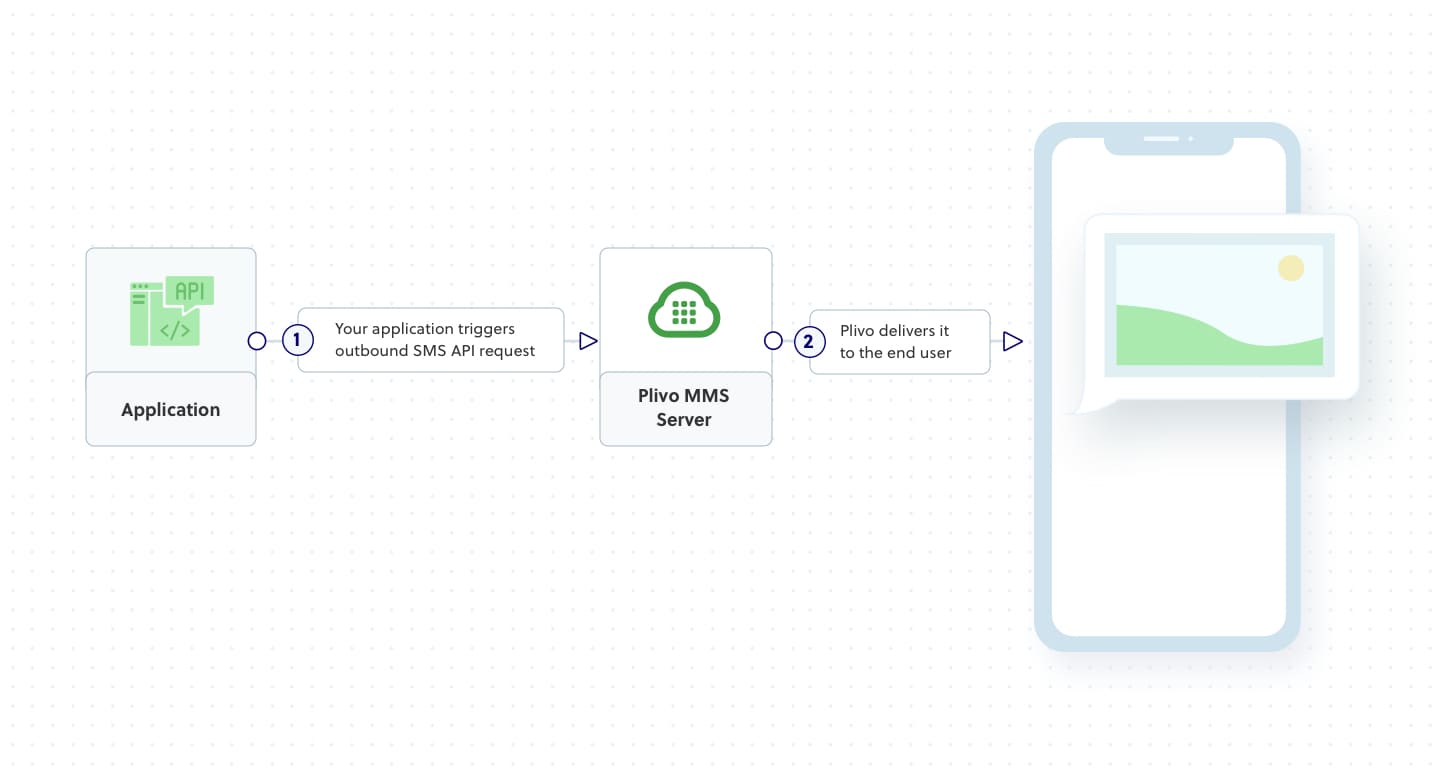
Prerequisites
To get started, you need a Plivo account — sign up with your work email address if you don’t have one already. If this is your first time using Plivo APIs, follow our instructions to set up a Ruby development environment.
Create the send MMS application
Create a file called send_mms.rb and paste into it this code.
Replace the auth placeholders with your authentication credentials from the Plivo console. Replace the phone number placeholders with actual phone numbers in E.164 format (for example, +12025551234). In countries other than the US and Canada you can use a sender ID for the message source. You must have a Plivo phone number to send messages to the US or Canada; you can buy a Plivo number from Phone Numbers > Buy Numbers on the Plivo console or via the Numbers API.
Note: We recommend that you store your credentials in the auth_id and auth_token environment variables to avoid the possibility of accidentally committing them to source control. If you do this, you can initialize the client with no arguments and Plivo will automatically fetch the values from the environment variables. You can use ENV to store environment variables and fetch them when initializing the client.
Test
Save the file and run it.
Note: If you’re using a Plivo Trial account, you can send messages only to phone numbers that have been verified with Plivo. You can verify (sandbox) a number by going to the console’s Phone Numbers > Sandbox Numbers page.
Haven’t tried Plivo yet? Getting started is easy and only takes minutes. Sign up today.

How to Receive and Respond to Incoming MMS Messages in Ruby with Rails and Plivo
Plivo's SMS API and Voice API enables businesses to communicate with their customers at global scale. Sign up for free now.
Overview
This guide shows how to receive and automatically respond to incoming MMS messages on a Plivo number, as you might want to do for someone who’s out of the office or who leaves the company.
Here’s how to use Plivo’s SMS APIs to build this use case.
Prerequisites
To get started, you need a Plivo account — sign up with your work email address if you don’t have one already. To receive incoming messages you must have a Plivo phone number that supports MMS; you can rent numbers from the Numbers page of the Plivo console or by using the Numbers API. If this is your first time using Plivo APIs, follow our instructions to set up a Ruby development environment and a web server and safely expose that server to the internet.
Create a Rails server to receive MMS messages
Change to the project directory and run this command to create a Rails controller for inbound messages.
This command generates a controller named plivo_controller in the app/controllers/ directory and a respective view in the app/views/plivo directory. We can delete the view as we don’t need it.
Create the autoresponder application using Rails server
Edit app/controllers/plivo_controller.rb and paste into it this code.
Add a route
Edit config/routes.rb and change the line
to
Test
Start the Rails server
You should see your basic server application in action at http://localhost:3000/plivo/receive-mms/.
Replace the auth placeholders with your authentication credentials from the Plivo console
Note:
- We recommend that you store your credentials in the auth_id and auth_token environment variables, to avoid the possibility of accidentally committing them to source control. If you do this, you can initialize the client with no arguments and Plivo will automatically fetch the values from the environment variables. You can use os module(os.environ) to store environment variables and fetch them when initializing the client.
- Sending and receiving MMS is only available in the United States and Canada.
Expose your local server to the internet.
Create a Plivo application
Associate the Rails server you created with Plivo by creating a Plivo application. Visiting Messaging > Applications and click Add New Application. You can also use Plivo’s Application API.
Give your application a name — we called our Receive-MMS. Enter the server URL you want to use (for example https://<yourdomain>.com/receive-mms/) in the Message URL field and set the method to POST. Click Create Application to save your application.
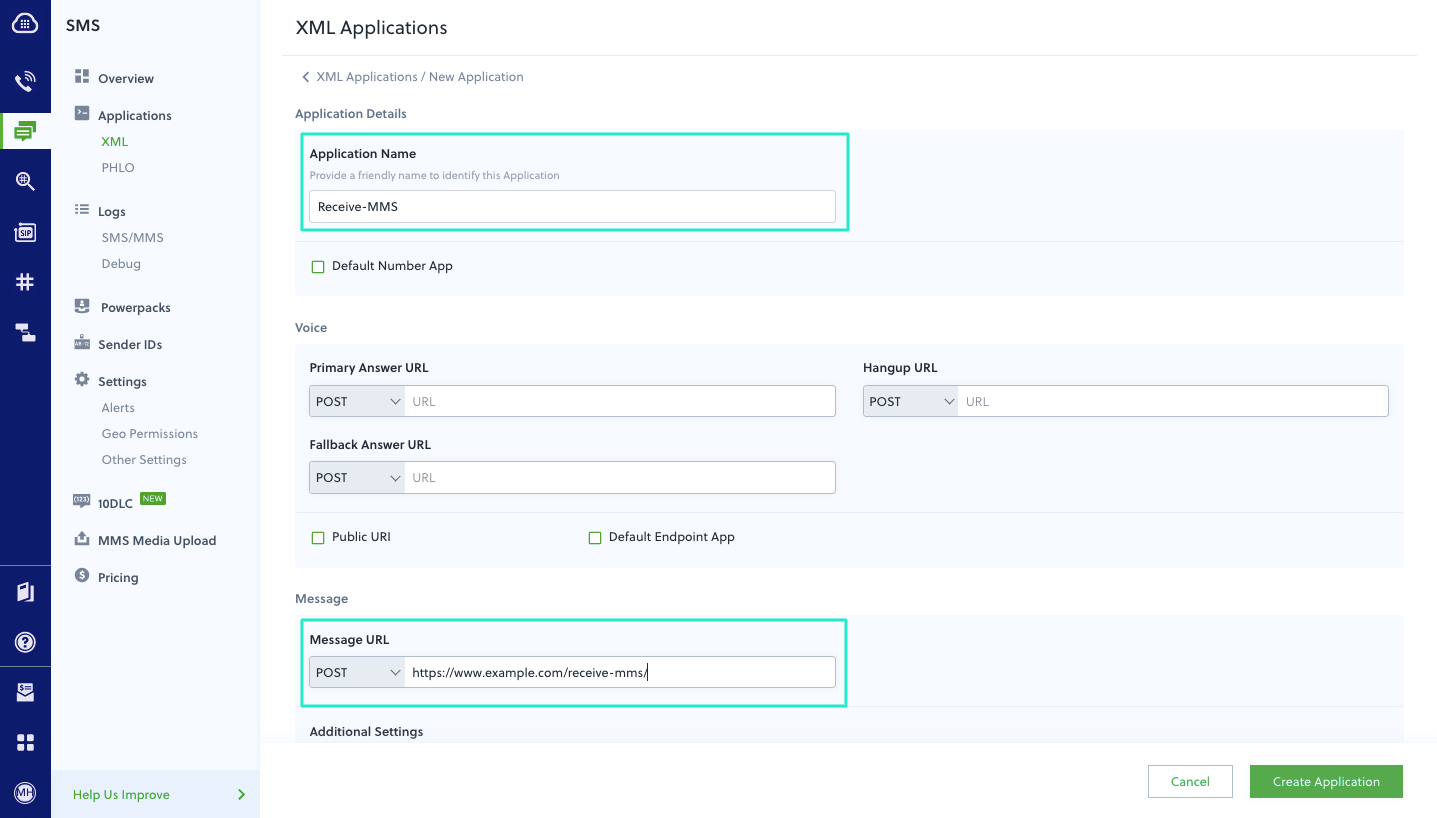
Assign a Plivo number to your application
Navigate to the Numbers page and select the phone number you want to use for this application. From the Application Type drop-down, select XML Application. From the Plivo Application drop-down, select Respond-MMS (the name we gave the application).

Click Update Number to save.
Test
Send a text message to the Plivo number you specified using any phone. The message should be replied to the destination number you specified.
Note: If you’re using a Plivo Trial account, you can make calls only to phone numbers that have been verified with Plivo. You can verify (sandbox) a number by going to the console’s Phone Numbers Sandbox Numbers page.
Haven’t tried Plivo yet? Getting started is easy and only takes minutes. Sign up today.

How to Send MMS in .NET using Plivo’s Messaging API
Plivo's SMS API and Voice API enables businesses to communicate with their customers at global scale. Sign up for free now.
You can use Plivo’s SMS API to send an MMS message to any phone number. Businesses can make messages more meaningful by using MMS instead of SMS and including images, audio, and video to provide context.
How it works
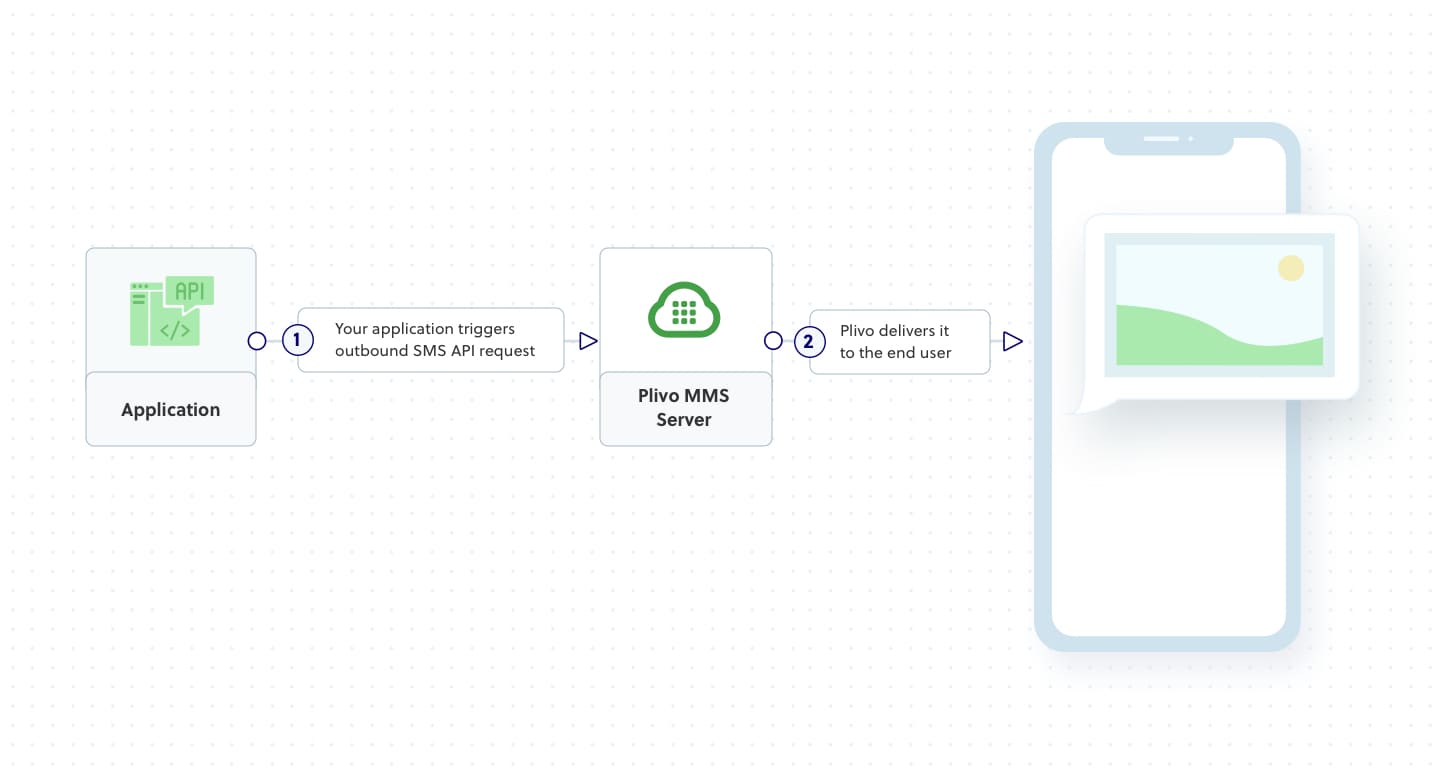
Prerequisites
To get started, you need a Plivo account — sign up with your work email address if you don’t have one already. If this is your first time using Plivo APIs, follow our instructions to set up a .NET development environment.
Create the send MMS application
In Visual Studio, in the CS project, open the file Program.cs and paste into it this code.
Replace the auth placeholders with your authentication credentials from the Plivo console. Replace the phone number placeholders with actual phone numbers in E.164 format (for example, +12025551234). In countries other than the US and Canada you can use a sender ID for the message source. You must have a Plivo phone number to send messages to the US or Canada; you can buy a Plivo number from Phone Numbers > Buy Numbers on the Plivo console or via the Numbers API.
Note: We recommend that you store your credentials in the auth_id and auth_token environment variables to avoid the possibility of accidentally committing them to source control. If you do this, you can initialize the client with no arguments and Plivo will automatically fetch the values from the environment variables. You can use the Environment.SetEnvironmentVariable method to store environment variables and Environment.GetEnvironmentVariable to fetch them when initializing the client.TestSave the file and run it.
Note: If you’re using a Plivo Trial account, you can send messages only to phone numbers that have been verified with Plivo. You can verify (sandbox) a number by going to the console’s Phone Numbers > Sandbox Numbers page.
Haven’t tried Plivo yet? Getting started is easy and only takes minutes. Sign up today.

How to Handle SMS and Voice Communications Using Ruby
Send and receive SMS text messages and make and receive voice calls with Ruby, the Plivo Ruby SDK, and Plivo APIs.
Plivo has a lot of great capabilities built into its cloud communications platform. If you’re a Ruby developer, this post is for you: Learn how easy it is to send and receive SMS text messages and make and receive voice calls with Ruby, the Plivo Ruby SDK, and Plivo APIs.
How to send and receive SMS messages
If you’re interested in messaging applications, Plivo’s cloud communications platform makes things easy for you. Sending an SMS message requires just 11 lines of code; receiving messages takes just eight, or you can create a Rails application to receive and respond to messages.
How to send and receive MMS messages
Sending MMS messages is equally simple, and we’ve written a guide to receiving and responding to MMS messages with Ruby on Rails.
How to get set up and make and receive phone calls
Start by reading how to make a phone call from a Ruby application using Plivo’s Voice API. That post covers how to install Plivo’s Ruby SDK, which makes it easier to build applications that use Plivo. The SDK provides objects, functions, and methods to handle common tasks associated with building voice and messaging applications.
Once you have that in place, you can use PHLO, Plivo’s visual workflow design studio, to set up the workflow of the call, then trigger the PHLO with a few lines of Ruby code.
Once you know how to use Ruby with Plivo to make and receive calls, you can move into specific use cases, such as call forwarding and interactive voice response systems.
More resources
From there, the sky’s the limit. We support you all the way with our Ruby SDK, Quickstart guides (for both Sinatra and Ruby on Rails), and more than a dozen use case guides, and if those aren’t enough, you can contact our support team for white glove support.
A journey of a thousand miles Plivo use cases begins with a single step: sign up for a free trial account today.

How to Integrate Plivo Tasks into a Tray Workflow
Plivo's SMS API and Voice API enables businesses to communicate with their customers at global scale. Sign up for free now.
Tray is an application integration platform that lets users connect applications to create complex workflows. It supports Plivo, so you can create workflows that trigger Plivo to send an SMS or MMS message or make a voice call and speak text.
To start using Plivo with Tray, you need a Tray account — sign up for a free trial — and a voice- or SMS-enabled Plivo phone number. You can purchase numbers from the Phone Numbers page of the Plivo console, or by using the Phone Number API.
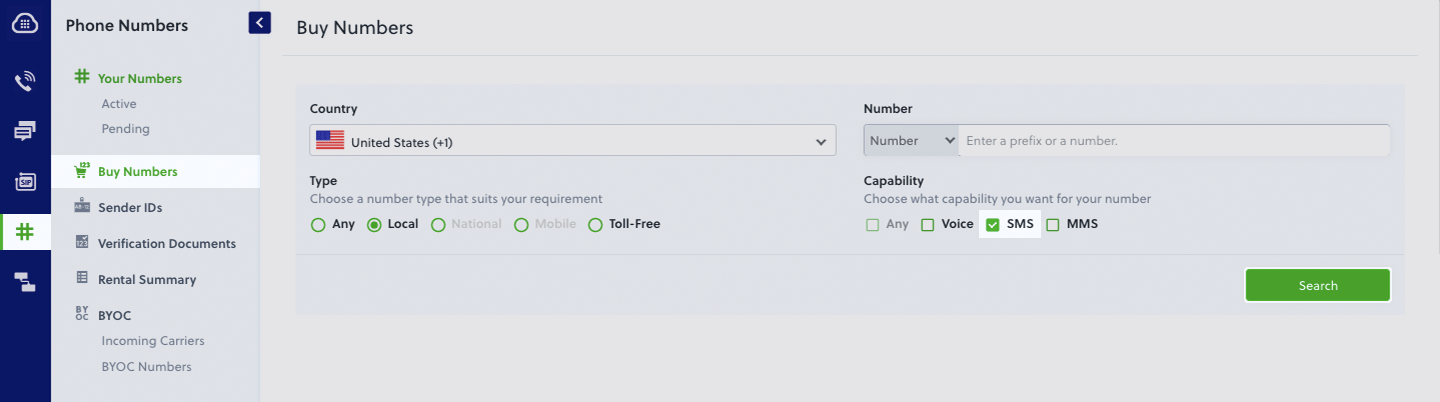
A sample Plivo/Tray integration
To see how Tray works, we’ll create a workflow that integrates Plivo and Salesforce. In this workflow, every time a Salesforce Opportunity record is updated, a trigger gets fired. If the change that fired the trigger was to update the stage name to “Closed Won,” then Tray will call Plivo to send an MMS message with the opportunity details.
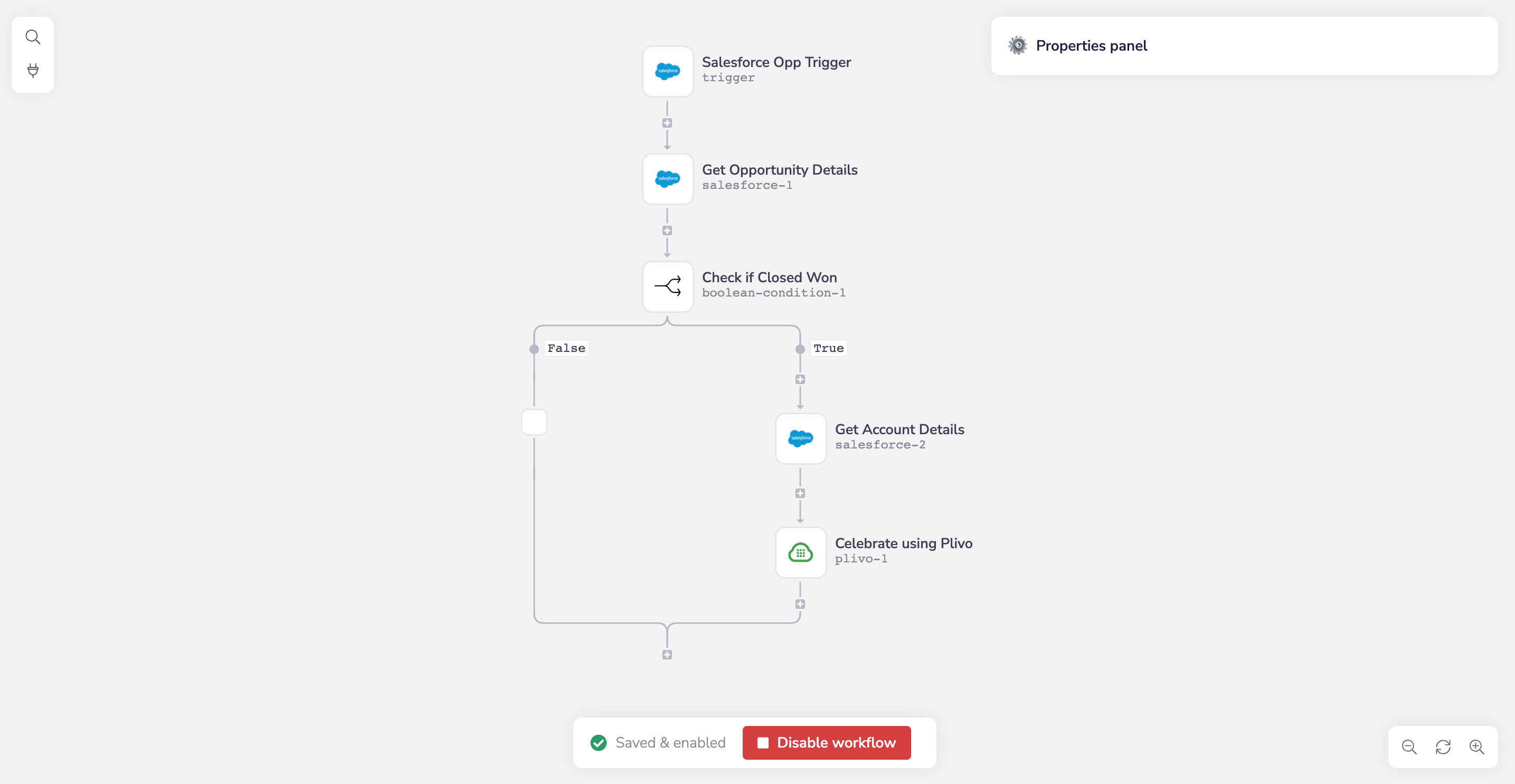
To get started, open Tray’s Workflow Editor and click New workflow. Give your workflow a name (we used Salesforce Opp Trigger), then click Next. On the next screen you can choose how the integration gets triggered. Tray offers eight options, or you can choose an external application. That’s what we need — choose Salesforce, then click Create workflow.
- Click on the Salesforce trigger to configure it. At the top of the properties panel at the right of the screen select “On Record Update” as the action.
- Click Describe and rename the tool Salesforce Opp Trigger.
- Click Authenticate and enter your Salesforce credentials.
- Click Input data, and from the Record type drop-down, select “Opportunity.”
With that, we’ve told Tray to trigger the workflow every time a Salesforce Opportunity record is updated.
When the workflow is triggered, we want to check whether the new value of the Stage field is “Closed Won,” and if it is, we want to take another action — namely, send a text message.
To check the value, click the plus sign under the connector to add another Salesforce service connector, but this time set the action at the top of the properties panel to “Find records.”
- In the properties panel, click Describe and rename the tool Get Opportunity Details.
- Click Authenticate and enter your Salesforce credentials.
- Click Input Data, and from the Record type drop-down, select “Opportunity.”
- Under Fields, click Add to Fields and add the Name, Account ID, Stage, Amount, and Close Date fields. We’re retrieving more than just the Stage field because we plan to use the values of the other fields in our future text message.
- Now we specify that we want these field values only from the record with the Opportunity ID that triggered the workflow. Under Conditions, click Add to Conditions. A new condition will appear. Set Field to Opportunity ID and Operator to Equal to. For Value, click on the datatype dropdown and choose jsonpath. Then click in the field to pick the ID, which then shows up in the box as $.steps.trigger.events[0].Id. Alternatively, you can drag the mouse from the Value setting to the Salesforce Opp Trigger icon and select the ID field there.
Now we can check whether the Stage is Closed Won.
Click the plus sign again to add another connector at the bottom, and this time choose Boolean under Logic Tools. Click Boolean Condition.
- In the properties panel, click Describe and rename the tool Check If Closed Won.
- Click Input data and fill in some required values.
- For 1st Value field, click the datatype drop-down and choose jsonpath. Then click in the field and choose Stage, which will show up as $.steps.salesforce-1.records[0].StageName. Alternatively, you can drag the mouse from the 1st Value setting to the previous step in the workflow and select the stage name field there.
- For Comparison type, use Contains.
- For 2nd Value, enter “Closed Won” (without the quotation marks).
If the boolean test returns false, meaning it’s not a Closed Won, we don’t have to do anything. But if the test returns true, we have to retrieve the account name from the Account record so we can include it with the other information we already retrieved in our text message.
Click the empty box in the True branch and add another Salesforce service connector.
- In the properties panel, click Describe and rename the tool Get Account Details.
- Set the action at the top of the configuration pane to “Find records.”
- Set Record type to “Account.”
- Under Fields, click Add to Fields and add the Account Name field.
- Under Conditions, click Add to Conditions. A new condition will appear. Set Field to Account ID, Operator to Equal to, and Value to $.steps.salesforce-1.records[0].AccountId. Alternatively, you can drag the mouse from the Value setting to the previous step in the workflow and select the stage name field there. This gives us access to the Account Name of the Account record whose ID matches the Account ID we retrieved earlier, which we’ll use in the text message we plan to send.
Now we have all the information we need to send a text message. Click the plus sign under the previous connector and choose the Plivo service connector.
- In the properties panel, click Describe and rename the tool Celebrate Using Plivo.
- Set the action at the top of the properties panel to “Send an MMS.”
- Click Authenticate, then enter your Plivo authentication information. You can find your Plivo Auth ID and Auth Token on the overview page of the Plivo console.
- Click Input data. For Source, enter the number you want to be the caller ID for the text message. Set Destination to be the phone number you want to receive the text message. Set Text to: New opportunity closed won, let’s celebrate! Account Name: {$.steps.salesforce-2.records[0].Name} Owner Name: {$.steps.salesforce-1.records[0].Opportunity_Owner_Name__c} Closed Date: {$.steps.salesforce-1.records[0].CloseDate} To enter the variable names, begin typing {$ and you’ll see a list of values from which to select. Click Add to Media URLs. Set Media URL to “” which is the address of a happy GIF file. If you left this off, you could send an SMS message instead of MMS; the process is otherwise the same.
Your workflow is now complete. Click Enable workflow at the bottom of the page, then test your configuration by marking an opportunity in a Salesforce Opportunity record Closed Won and checking the device associated with the destination phone number for the message you’re expecting.
Note: If you’re using a Plivo Trial account, you can make calls only to phone numbers that have been verified with Plivo. You can verify (sandbox) a number by going to the console’s Phone Numbers Sandbox Numbers page.
Haven’t tried Plivo yet? Getting started is easy and only takes minutes. Sign up today.

How to Turn Liquid into Communications Gold
How to use Liquid template elements to pass dynamic payloads to PHLO
A cloud communications platform can help businesses automate communication with their customers and prospects. Businesses can programmatically send and receive calls and text messages using Plivo’s voice API or SMS API for a variety of use cases.
Plivo’s APIs make coding communication applications simple — and we make developers even more efficient by providing a tool for building applications through a graphical user interface. PHLO (Plivo High-Level Objects), our visual workflow design studio, is a no-code/low-code environment that lets you construct applications using visual building blocks and invoke them either from a program, using just a few lines of code, or directly from a web page. We’ve written a slew of use case guides that show you how to build feature-rich voice and messaging applications.
In PHLO you can use parameters such as phone numbers in your applications in two ways: either by specifying the exact values you want to pass or by using template elements.
Liquid is an open source template language originally developed by Shopify. Web developers use template languages to build web pages that combine static content (text and graphics that are the same on multiple pages) and dynamic content, which changes from one page to the next. Liquid elements act as placeholders; at run time, they’re replaced by values you pass through them.
Static and dynamic payloads
How does this work in PHLO? Consider the simple case of sending an SMS message. Suppose you work for a professional practice that has multiple locations, and you want to send your clients an appointment reminder on the day before they’re scheduled to meet with you. Your application needs to be aware of three fields: the number you’re sending the message from, the number you’re sending the message to, and the text of the message.
In this case you would probably use a static field for the message sender — your business’s long code phone number. You would pass the destination number as part of your API payload using a Liquid element. And the text message would be partly static and partly dynamic — something like “Don’t forget your meeting with us tomorrow at <time> in our <town> office, <address>.”
Map out the workflow in PHLO
Here’s what the PHLO logic looks like for this use case.

This PHLO starts with a Start node, as every PHLO does. When the PHLO is called by a program making an API request, it triggers a Send Message node. Conceptually, it’s pretty simple. You could make it more elegant by adding logic to be triggered when the message is sent or if it fails, but we don’t need to do that right now.
Configure the Start node
Once we understand the workflow, we have to configure each node to send the message properly. Clicking on a node brings up a configuration pane at the right of the PHLO canvas. Here’s what the Start node’s looks like.

Notice the payload key-value pairs under API Request. The key names match the dynamic fields we plan to pass to the PHLO. Plivo prepends the string “Start.http.params.” before each key name to create a Liquid element — for example, .
Configure the Send Message node
We then reference those keys in the configuration pane for the Send Message node.

As you can see, the From field is a static value — it’ll be the same every time you invoke the PHLO. The To field is dynamic — it’ll hold whatever value is passed from the code that invokes it. And the Message field is a combination of the two.
To specify a Liquid element when you’re configuring a field, start typing two braces (“{{“). PHLO will instantly display a list of defined elements, and you can arrow down to the one you want to insert.
Calling the PHLO
Now we need to run a little code to call the PHLO. In Python, the code might look like this. Strings in <angle brackets> are placeholders for actual values that the program would take from a database or a cloud application that holds client appointment information.
You’ll notice we didn’t pass the From field. That’s because it’s static, so we don’t have to pass it to the PHLO. All of the other fields get passed as part of the API payload when we call the PHLO.
Final thoughts
Whether you use static or dynamic payloads, whether you use PHLO or write your entire use case in your favorite programming language, pay attention to best practices for sending text messages. And if you get hung up when writing PHLOs or calling them, look for answers in our PHLO documentation.

How to Integrate Plivo with EngageBay to Send SMS Messages or Make Calls to EngageBay Contacts
'Engagebay Integration: How to integrate Plivo with EngageBay to send SMS messages or make calls to EngageBay contacts.'
EngageBay is an affordable all-in-one marketing, sales, and support CRM platform for small businesses. By integrating Plivo with EngageBay you can send SMS messages and make calls to your EngageBay contacts.
To use Plivo with EngageBay, you’ll need an EngageBay account and a voice- and SMS-enabled Plivo phone number. You can purchase numbers from the Phone Numbers page of the Plivo console, or by using the PhoneNumber API.
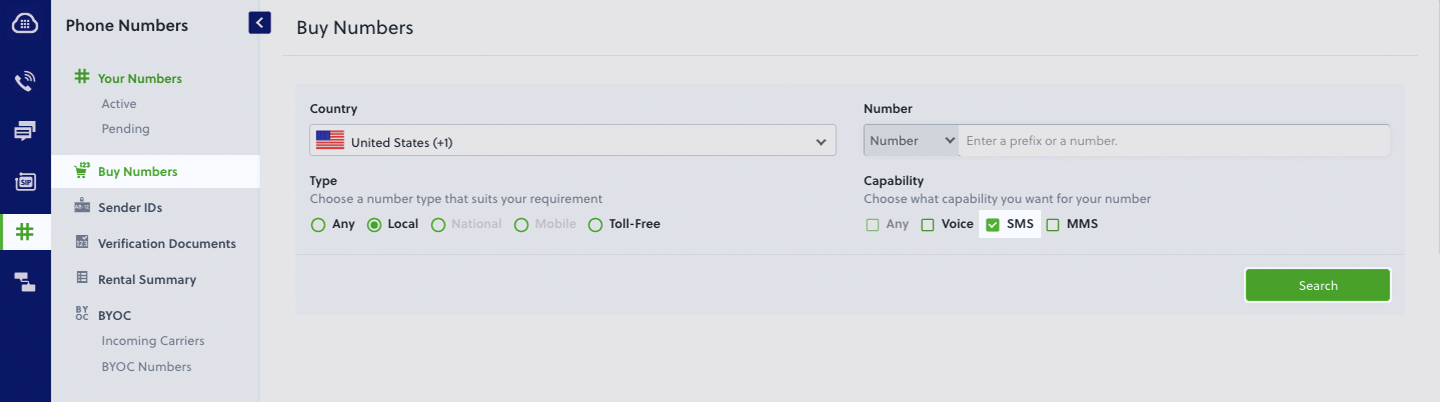
Set up Plivo in EngageBay
To get started, log in to the EngageBay dashboard, click on the Profile drop-down at the top right, then Preferences > Gadgets > Plivo (click Enable).
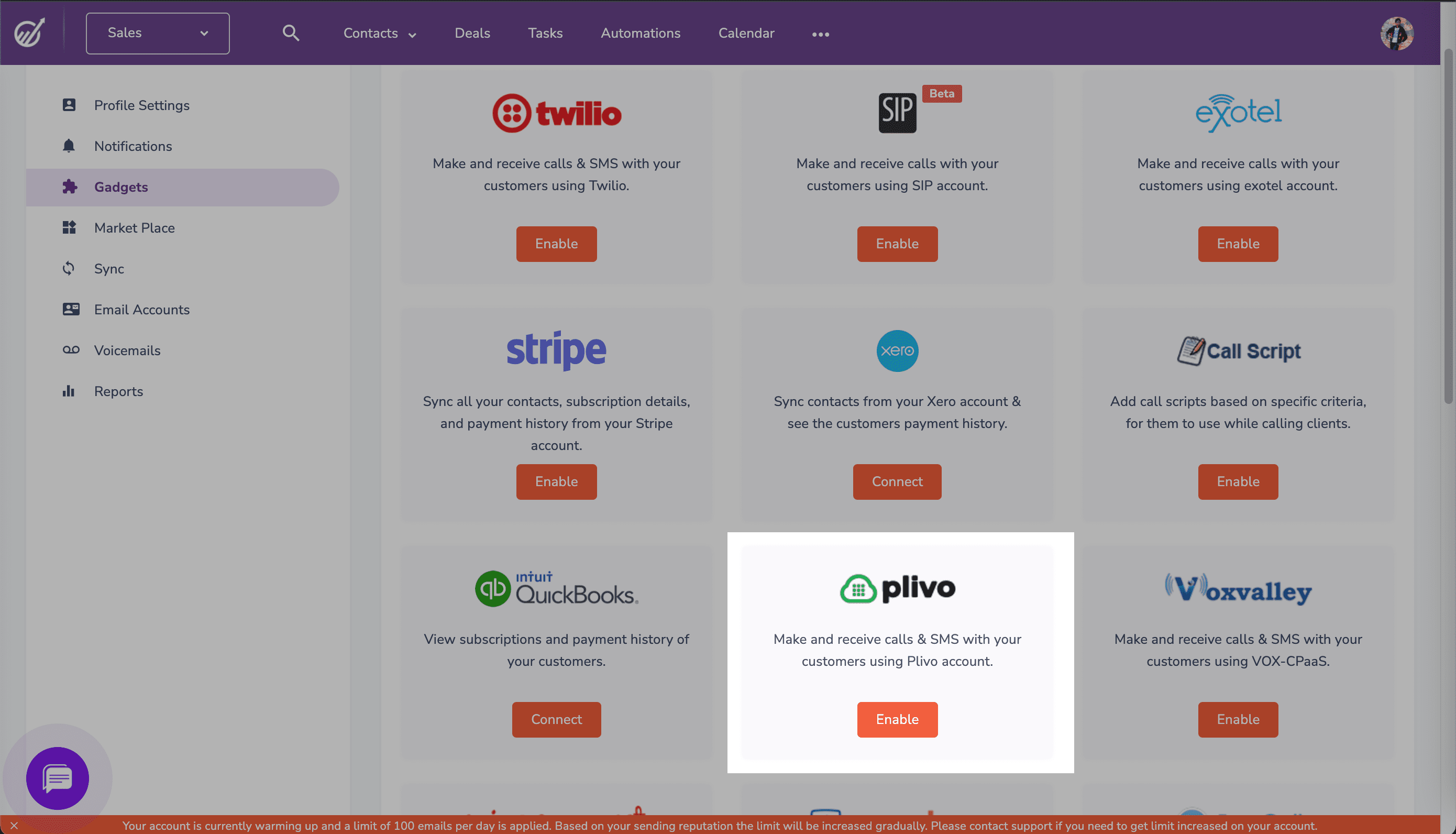
Enter your Plivo Auth ID and Auth Token, which you can find on the overview page of the Plivo console, and click Validate.
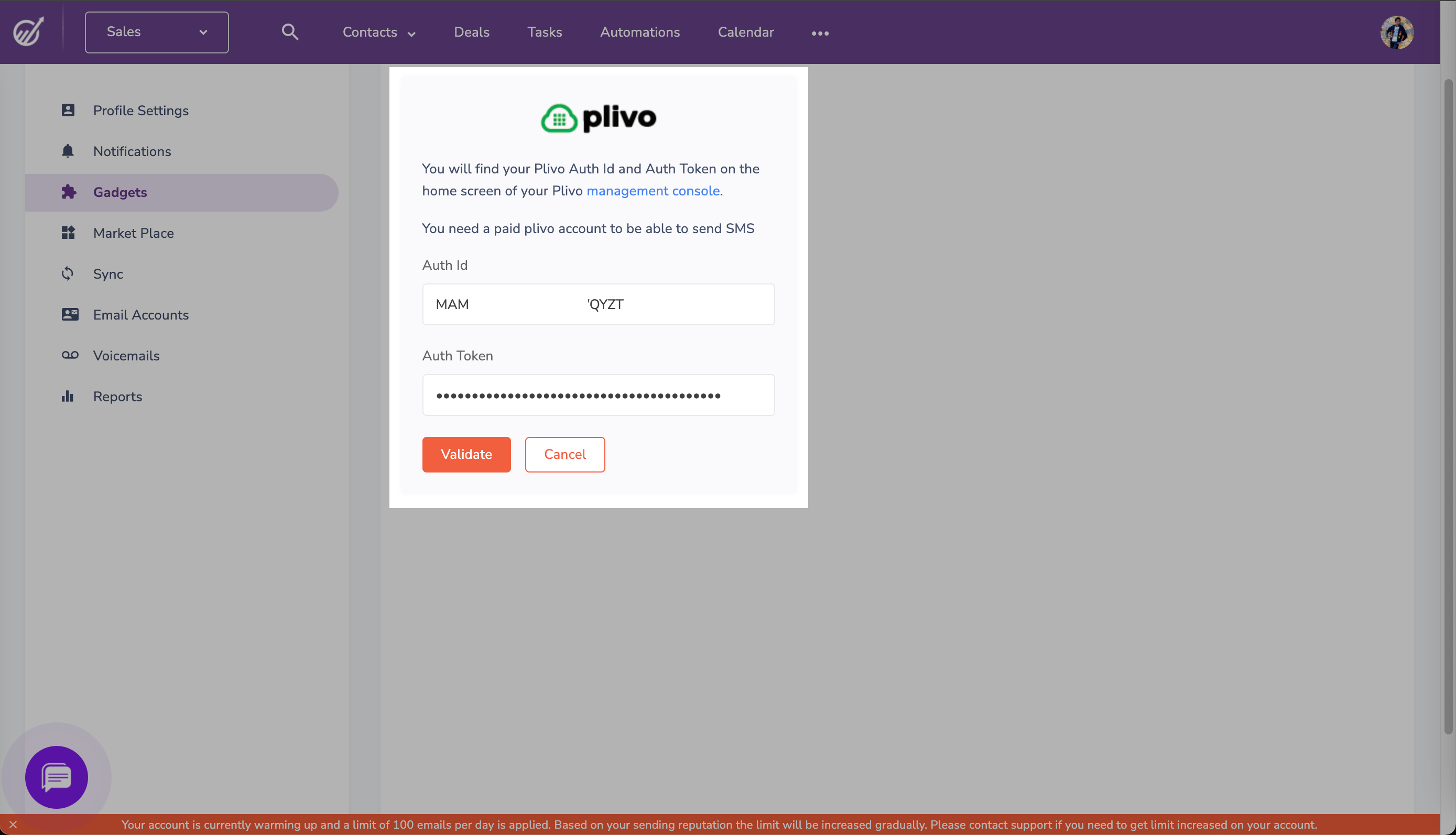
Once you validate your credentials, the next screen will prompt you to choose the Plivo phone numbers you want to enable on EngageBay. Choose the options you want and click Save.
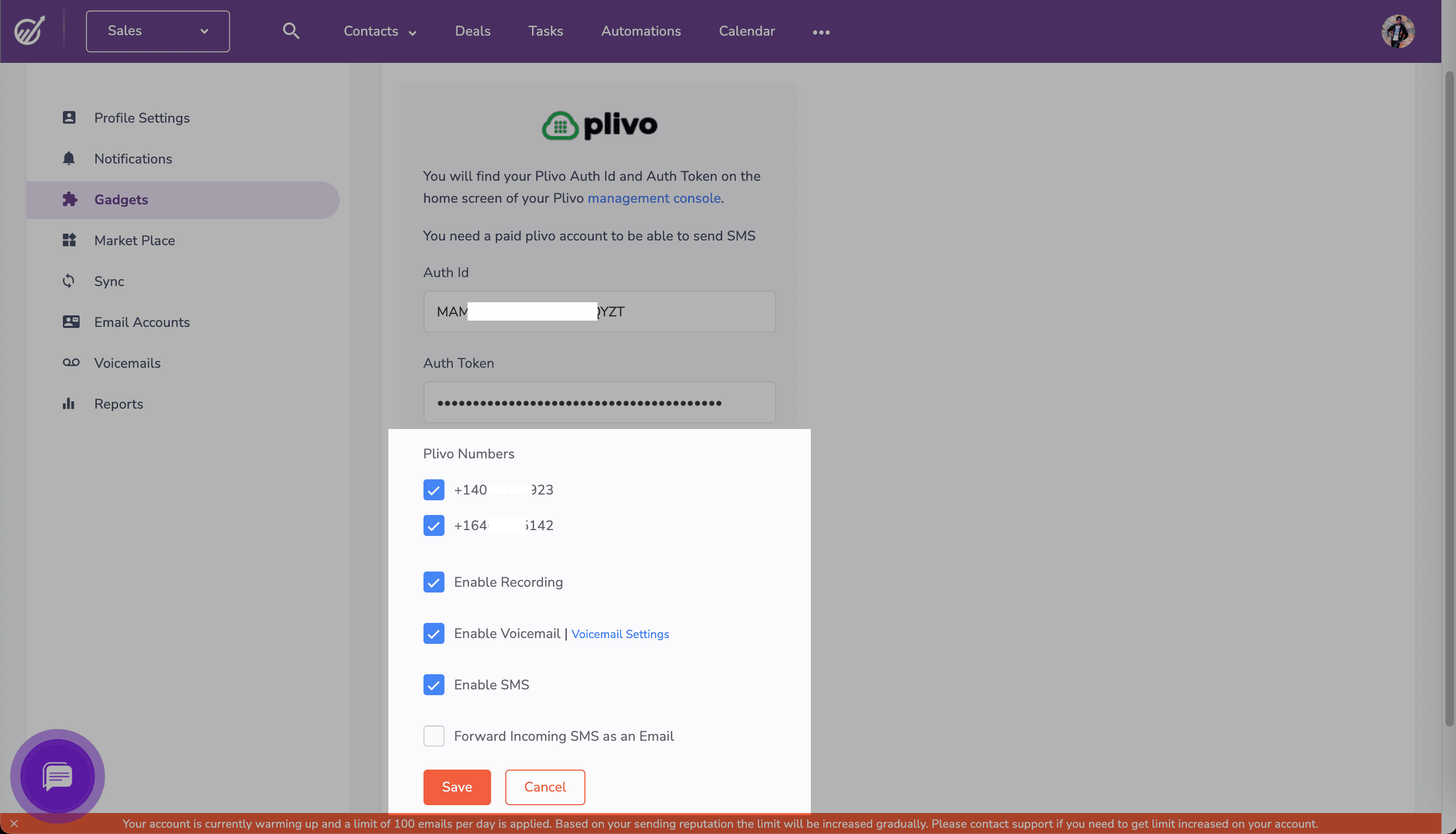
Now you can use your Plivo number within EngageBay to send SMS messages and make voice calls.
Send SMS messages using Plivo
To send a text message, navigate to the contact you want to send a message to. Under the phone number in the left pane click SMS, then select Plivo from the drop-down menu.

A pop-up appears that prompts for the From number and message text you want to use. Fill in the details, then click Send. EngageBay will send the message to the contact’s phone number using Plivo as the SMS provider in the background.

Make calls using Plivo
To make a call, navigate to the contact you want to call to. Under the phone number in the left pane click Call, then select Plivo from the drop-down menu.
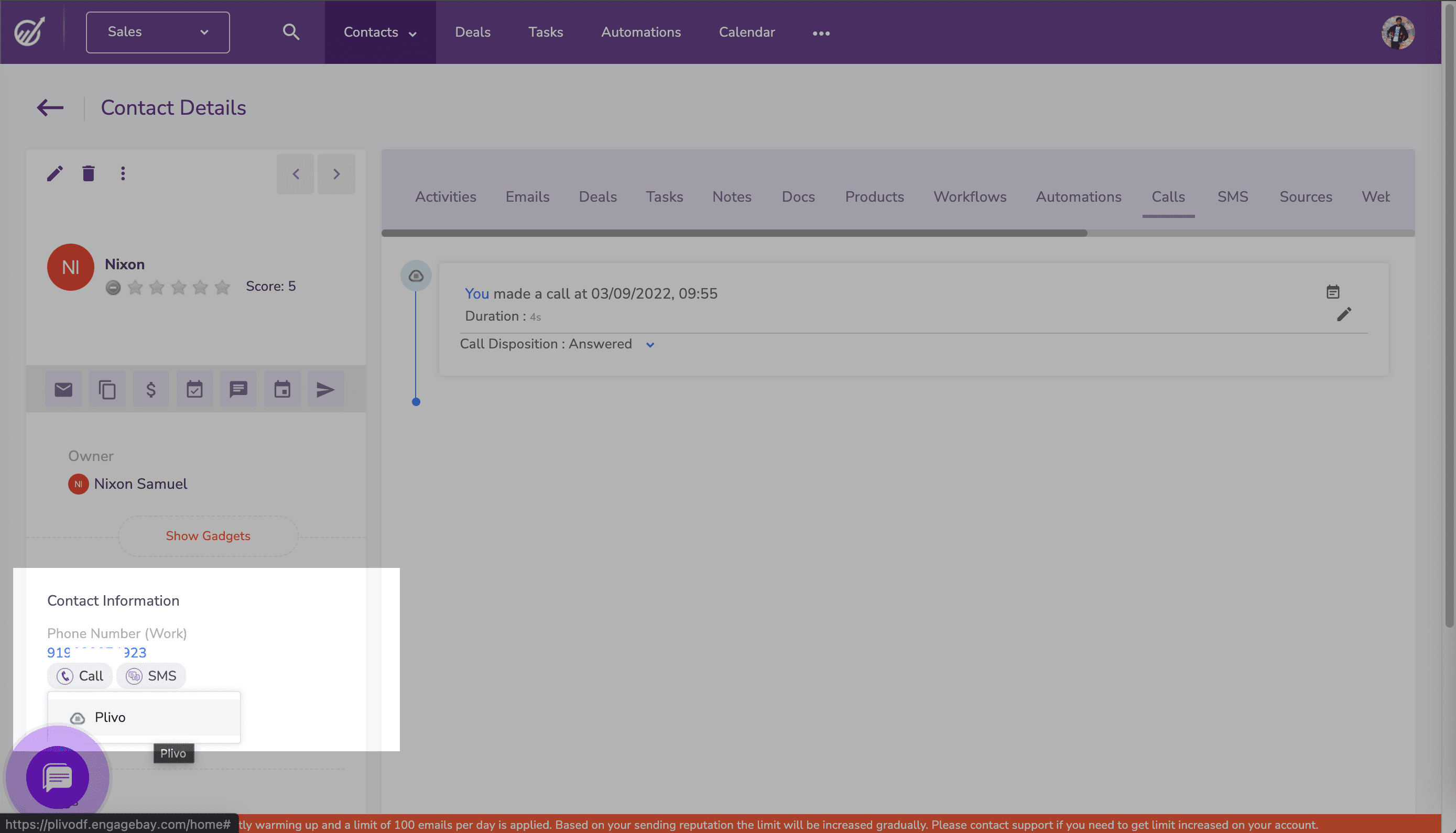
You’ll be asked to choose one of the Plivo numbers as the caller ID for the call. Once you select the phone number, EngageBay will call the contact’s phone number using Plivo as the voice provider in the background.
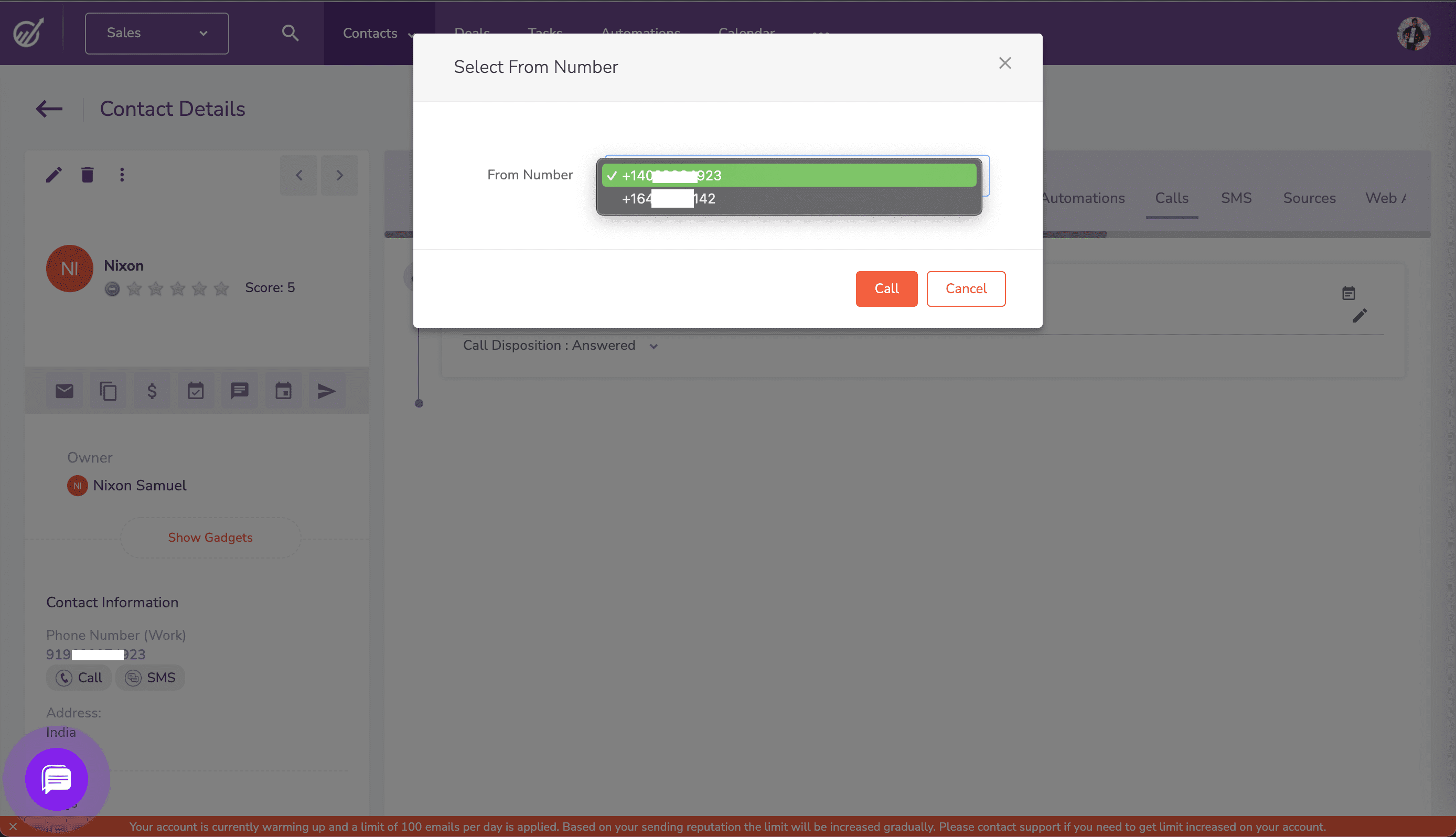
More Plivo integrations
You can integrate Plivo with many other integrations using platforms such as Zapier and Microsoft Power Automate. If your company has a SaaS platform and you’d like to integrate Plivo with it so you can give your customers easy access to voice calling and text messaging, let us know.

How to Receive and Respond to Incoming MMS Messages in Python with Flask and Plivo
Plivo's SMS API and Voice API enables businesses to communicate with their customers at global scale. Sign up for free now.
You can receive and automatically respond to incoming MMS messages on a Plivo number, as you might want to do for someone who’s out of the office or who leaves the company. Here’s how to use Plivo’s SMS API to build this use case.
Prerequisites
To get started, you need a Plivo account — sign up with your work email address if you don’t have one already. To receive incoming messages you must have a Plivo phone number that supports MMS; you can rent numbers from the Numbers page of the Plivo console or by using the Numbers API. If this is your first time using Plivo APIs, follow our instructions to set up a Python development environment and a web server and safely expose that server to the internet.
Create a Flask server to receive MMS messages
Create a file called receive_mms.py and paste into it this code.
Replace the auth placeholders with your authentication credentials from the Plivo console
Note: We recommend that you store your credentials in the auth_id and auth_token environment variables, to avoid the possibility of accidentally committing them to source control. If you do this, you can initialize the client with no arguments and Plivo will automatically fetch the values from the environment variables. You can use os module(os.environ) to store environment variables and fetch them when initializing the client.
Test
Save the file and run it.
You should see your basic server application in action at http://localhost:5000/receive-mms/.
Note: Sending and receiving MMS is only available in the United States and Canada.
Expose your local server to the internet.
Create a Plivo application
Associate the Flask server you created with Plivo by creating a Plivo application. Visiting Messaging > Applications and click Add New Application. You can also use Plivo’s Application API.
Give your application a name — we called our Receive-MMS. Enter the server URL you want to use (for example https://<yourdomain>.com/receive-mms/) in the Message URL field and set the method to POST. Click Create Application to save your application.
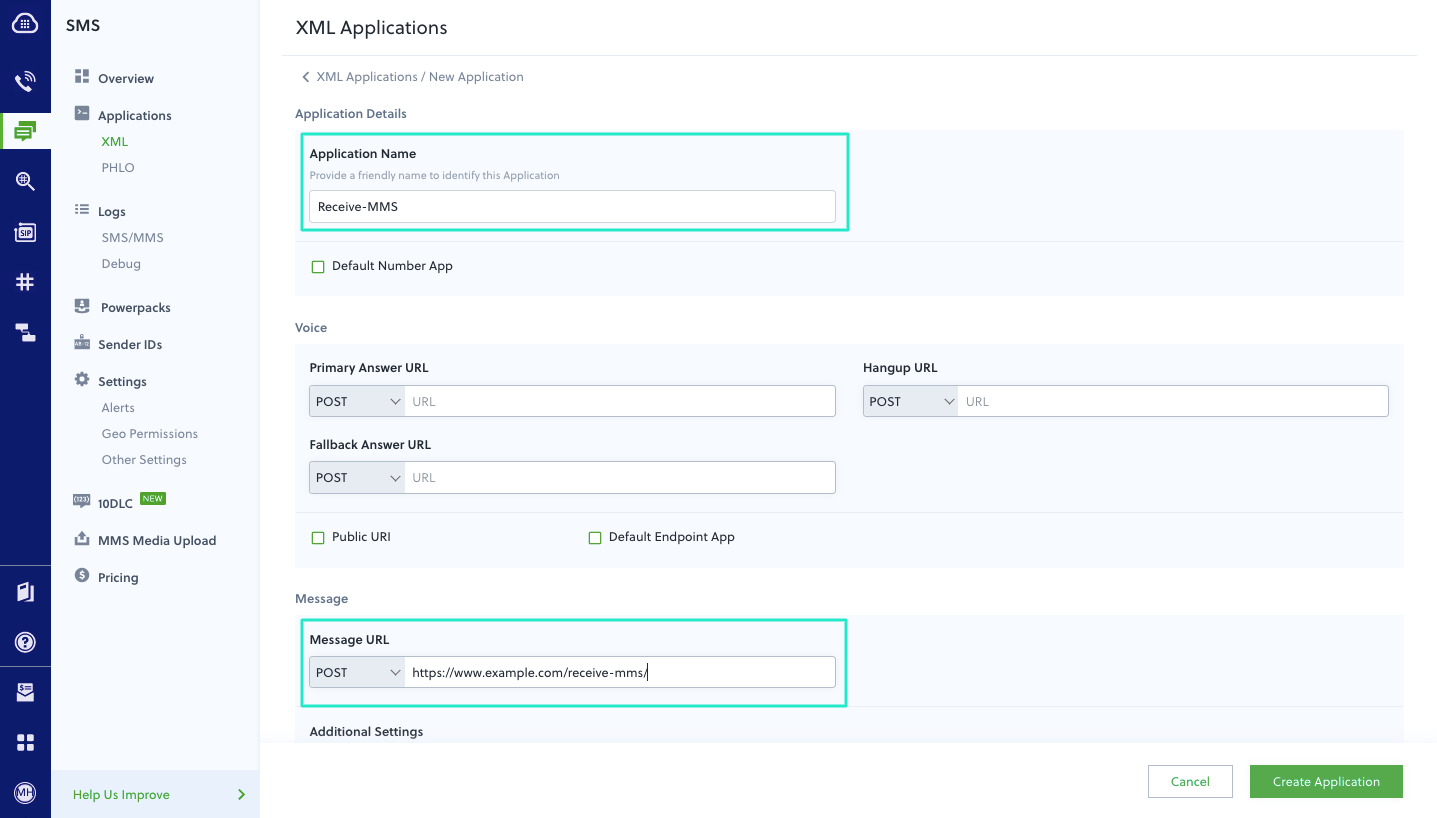
Assign a Plivo number to your application
Navigate to the Numbers page and select the phone number you want to use for this application. From the Application Type drop-down, select XML Application. From the Plivo Application drop-down, select Respond-MMS (the name we gave the application).
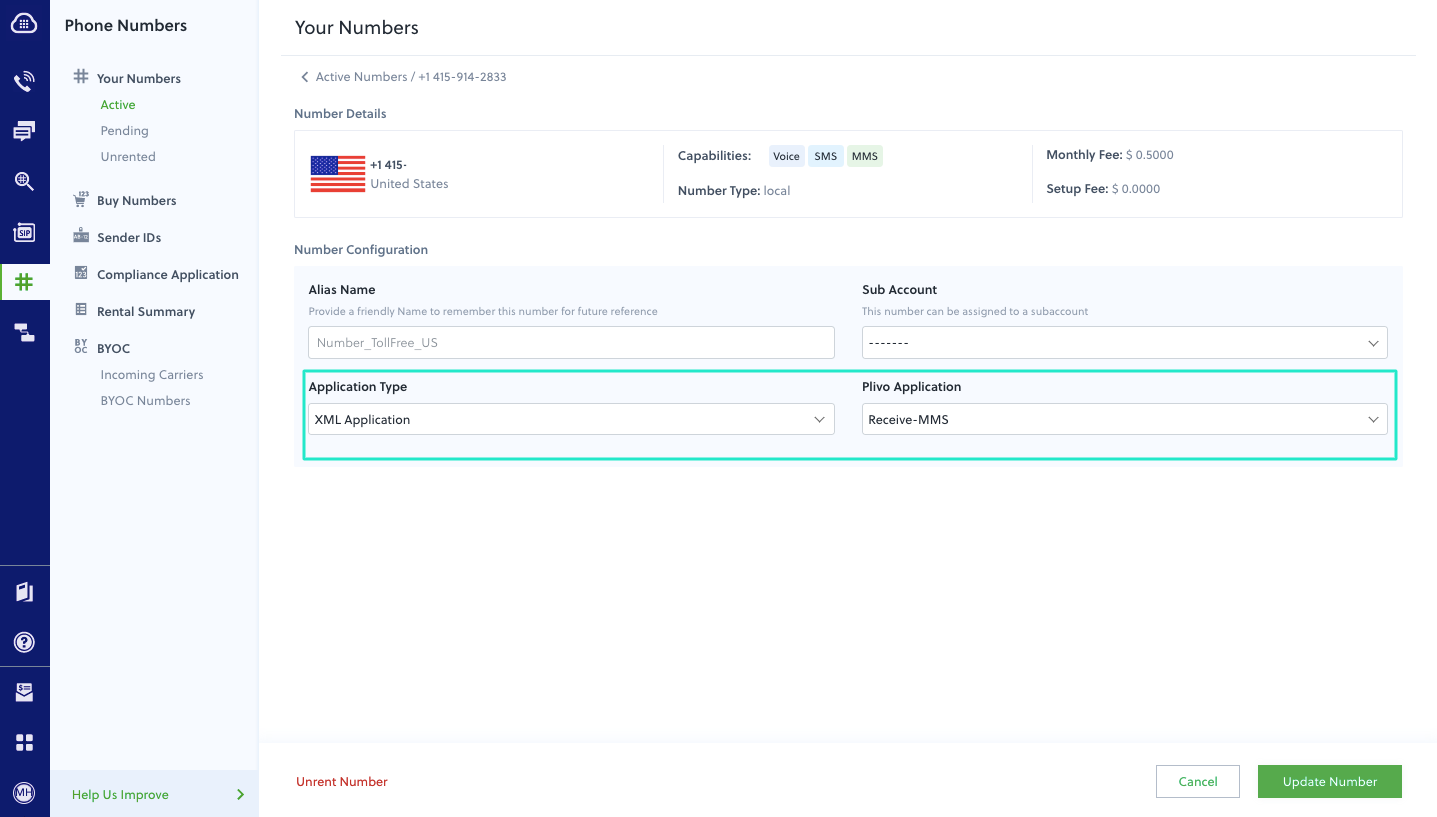
Click Update Number to save.
Test
Send a text message to the Plivo number you specified using any phone. The message should be replied to the destination number you specified.
Note: If you’re using a Plivo Trial account, you can make calls only to phone numbers that have been verified with Plivo. You can verify (sandbox) a number by going to the console’s Phone Numbers Sandbox Numbers page.
Haven’t tried Plivo yet? Getting started is easy and only takes minutes. Sign up today.
It’s easy to get started. Sign up for free.
Create your account and receive trial credits or get in touch with us.






.webp)

